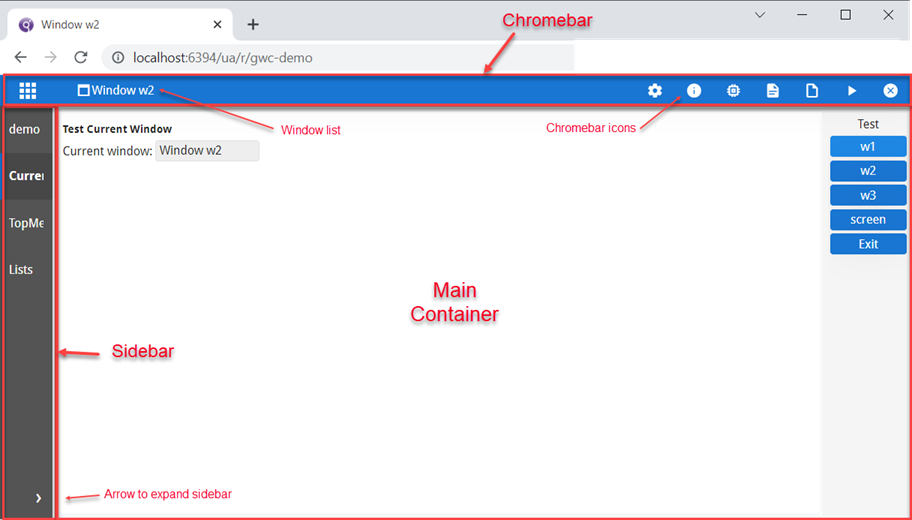Ask Reuben
Application List
What is this panel on the left hand side?
What is the Application List?
What Genero Applications are running?
What is this screen icon in the Chromebar?
How can I look at previous screens?
What is the Window List?
When transitioning to Universal Rendering, one of the questions asked is what is the panel on the left hand side that appears when my Genero application launches another Genero application? This is known as the Application List or the Sidebar. This is needed because if there are two or more Genero applications running in the same browser tab, the user needs a way to toggle between these applications.
To quickly see the Application List, run demos.html and select and run multiple programs from the Demo menu. This screenshot has been taken from this page in the documentation and shows three programs Current Window, TopMenu, Lists have been launched from the demo program as evidenced by the names in the Sidebar or Application List on the left hand side.
The user can click on these entries on the left hand side to select a different Genero application.
The user can use the caret at the bottom of the list to switch between a narrow and wide view of this panel.
In mobile environments the user can also use the 9 dot icon in the Chromebar to show/hide this panel.
The Genero developer has a few options up their sleeve to control the appearance of this list.
First of all the entries in the list can be controlled by the ui.Interface.setText and ui.Interface.setImage methods. Typically this is used to give applications more meaningful names rather than defaulting to the name of the .42r / .42m file.
There is a presentation style applicationListVisible which can control if the list is visible. At the moment it is hidden if only one program is running in the browser tab but you may wish to override this and make the list always visible or you may decide not to show the list at all. This option not to show the list maybe useful if you use the CONTENT=PROGRAMS entry with toolbar/topmenu as described below, or what your user believes is one program is actually a series of programs launched via RUN RETURNING.
Also Universal Rendering customisation can be used to change the color and width of the Application List / Sidebar. This is documented in this page Customize the Sidebar.
When your application has opened multiple windows, an icon will appear in the ChromeBar next to the Application List 9 dot icon. This Screen icon is known as the Window List. It allows the user to view the stacked windows of the program. This page in the documentation shows a good demo program that can be run so that the window list is visible and you can select the entries and look at the other windows in the stack.
This entry can be turned on or off via the windowListVisible presentation style.
The entries in both the Application List and the Window List can also be made to appear in the TopMenu and Toolbar. Read here for more details but essentially in your topmenu and toolbar definition, there are new entries AUTOCOMMANDS (topmenu) and AUTOITEMS (toolbar) that you can define as CONTENT=PROGRAMS or CONTENT=WINDOWS to indicate that you wish to display the list of programs or windows respectively as part of the topmenu/toolbar.
What the Application List / Sidebar and the Window List give the user is the functionality that the end user had that was managed by the windows manager of the desktop. By having multiple Genero applications in the same browser tab, and the topmost normal window strategy employed by Universal Rendering, the user cannot use the windows manager to switch applications or windows. These Lists is how the end user can switch Genero applications and view windows.