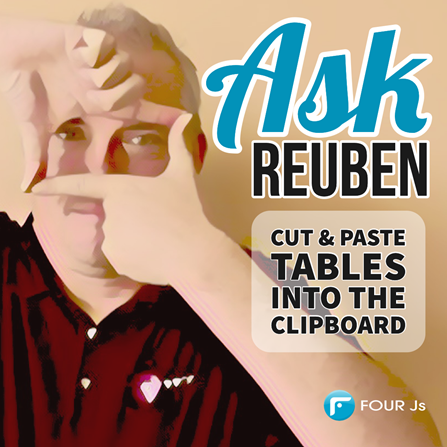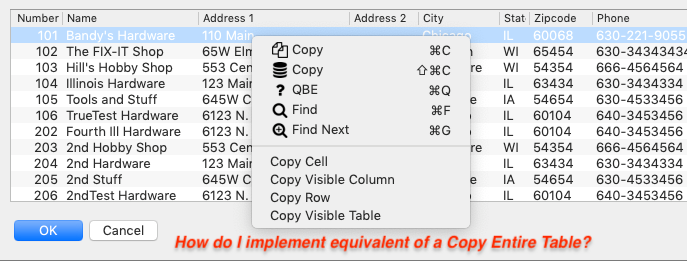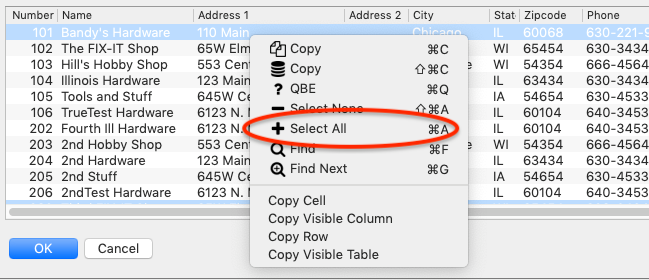Ask Reuben – October 15, 2019
Cut & Paste Tables into the Clipboard
When you right-click a TABLE during a DISPLAY ARRAY, you see options Copy Cell, Copy Visible Column, Copy Row, Copy Visible Table.
How can the end-user copy the entire table?
Prior to joining Four Js, I got in trouble with my manager of the time by describing the Copy Visible Table option that is available when you right-click on a TABLE in a DISPLAY ARRAY, in unprofessional language. Why would a user want to copy just the visible rows? If they are going to copy rows, they are going to want to copy ALL rows, typically to paste into Excel and do some further analysis there.
The technical reason for Copy Visible Table is that the front-end client only has access to the rows that are currently displayed. If there are hundreds and thousands of rows in the array, only the tens of rows that are displayed are sent to the front-end client. As you scroll up/down, only then are additional rows sent to the front-end client as required to be displayed. So the front-end client isn’t able to add all the rows to the clipboard as it doesn’t know what they are.
I used to have a complex solution to copy ALL rows that involved reading the AUI Tree to get column and row mappings, and then iterating through the array to create a string that the user could then paste into Excel. Fortunately I no longer need to use this function but if you are interested you can still see it here https://github.com/FourjsGenero/fgl_auitree/blob/master/arraycopy.4gl
With the implementation of Multi Row Select functionality into Genero in 2.30 there is a much simpler solution. Simply implement Multiple Row Selection in your DISPLAY ARRAY using …
CALL DIALOG.setSelectionMode( "screen-record-name", TRUE )
… and the end-user can use standard front-end accelerator keys and mouse actions to select one, all or some combination or rows to paste to the clipboard. So holding down the shift key when clicking to select a range of rows, or holding down the control key when clicking to select a non-contiguous range or rows. To select ALL rows is a case of clicking the first row and then holding down shift when clicking the last row.
You can read more on multiple row selection here https://4js.com/online_documentation/fjs-fgl-manual-html/#fgl-topics/c_fgl_prog_dialogs_multirange.html
It is possible to automate the selection of all rows using the setSelectionRange method e.g.
ON ACTION select_all CALL DIALOG.setSelectionRange( "sr", 1, -1, TRUE)
I utilise this technique in fgl_zoom https://github.com/FourjsGenero/fgl_zoom to add a Copy All Rows option to my fgl_zoom example
Look for the ON ACTION copyall, that is in fgl_zoom.4gl. Below I will give a walkthrough of that code (search for the ON ACTION copyall line)…
Add your action …
ON ACTION copyall
The technique uses multi row select. If multi row selection is already enabled, make a copy of the currently selected rows so that they can be restored when we are finished
IF m_zoom.multiplerow THEN
CALL l_selected.clear()
FOR i = 1 TO l_row_count
LET l_selected[i] = d_da.isRowSelected("data",i)
END FOR
ELSE
Turn on multi row select if it is not turned on already
CALL d_da.setSelectionMode("data",1)
END IF
Select all rows for multi row select
CALL d_da.setSelectionRange("data",1,-1,1)
Create a string from all the selected row
LET l_datatocopy = d_da.selectionToString("data")
Set the clipboard to this string
CALL ui.Interface.frontCall("standard","cbset",l_datatocopy,ok)
Note: With GBC, we can’t copy to clipboard via this front-call I will give a technique for this in a later ask-reuben
Now put the array back how it was. So unselect all the rows
CALL d_da.setSelectionRange("data",1,-1,0)
If there were previously selected rows, select them again
IF m_zoom.multiplerow THEN
FOR i = 1 TO l_row_count
CALL d_da.setSelectionRange("data",i,i,l_selected[i])
END FOR
ELSE
otherwise disable multi row select
CALL d_da.setSelectionMode("data",0)
END IF
Using this technique, users can copy entire arrays of data to the clipboard, where the most common usage is to then paste into Excel.
So in summary, enabling the user to copy all rows of a DISPLAY ARRAY + TABLE to the clipboard is as simple as enabling multiple row selection, and allowing the user to select one or more rows