Review when migrating to Genero Studio 2.50.
Add Remote Host Configurations
Configuration information is now kept on the host. This means that when a user connects to a remote host from a client, the host's configurations about the compiler, environment sets, GDC and GWC displays are available. To use your configurations from a prior version, you will need to follow these steps to re-associate the information to a named configuration. The named configurations are not transferred in 2.50, but the information to create them is available.- Start Genero Studio 2.50 on the client.
- Select your remote host from the list in the lower right corner of Genero Studio. If you do not see your host in the list, follow these steps to add your remote host(s). See Add a remote host.
- Select the wrench icon to display the Genero Configuration Management dialog. This dialog
has changed to allow easy access to all configuration dialogs.
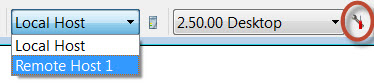
Figure 1. Select remote host and then configurations
- Select the Import Configuration button.
You will be prompted to choose a Genero Studio installation from which
to import.
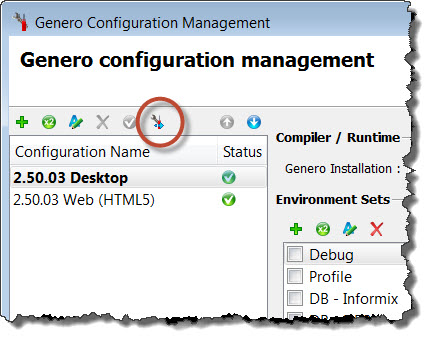
Figure 2. Import configurations
- Select Import. Genero installations are imported and added to the Genero Installation list. Environment sets are imported and added to the Environment Sets list.
- If you wish, add new Configuration Names to
the list using the Add button. All of the configuration
information is available on the remote host to use in your named configurations.
The named configurations, however, are not imported and you may want
to recreate a new named configuration in 2.50 for each prior version
configuration that you had listed. Each configuration contains information
about:
- Compiler / Runtime configuration (Genero Installations)
- Environment sets
- GDC configurations
- GAS/GWC configurations
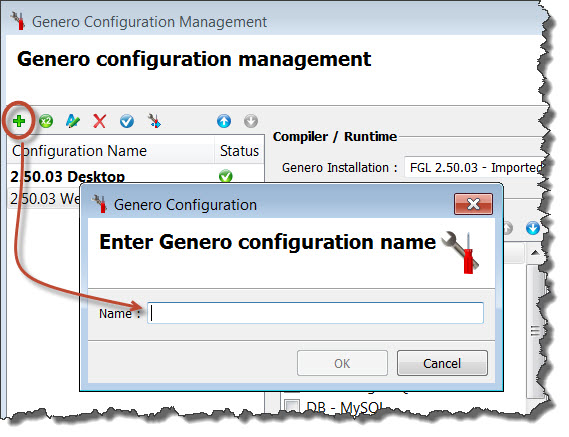
Figure 3. Add a named configuration
BAM Templates - GSTSETUPDIR
Business Application Modeling template files locations are specified with the environment variable GSTSETUPDIR and are no longer specified in .
An environment set is listed for each default template set: Template dbapp3.0, Template dbapp2.0, Template dbapp1.0, and Template 2.3x. Select the template set to be used.
If you use a custom template set, you will need to create an Environment Set and set GSTSETUPDIR to the location of your template files. Be sure to check mark your environment set in the configuration(s) for which it is being used. See Migrate customized template sets for specific instructions.
Web Components - GSTWCDIR
Web components locations are specified with the environment variable GSTWCDIR and are no longer specified in .
If you use web components, you will need to create an Environment Set and set GSTWCDIR to the location of your web components. An environment set named Web Components is listed in the Environment Sets list and can be used as your web component environment set by setting its GSTWCDIR to the location of your web components. Be sure to check mark your environment set in the configuration(s) for which it is being used.
Meta-Schemas - GSTSCHEMANAMES
It is recommended that you add schemas to projects so that they are loaded when the project is opened (and not at Genero Studio launch) and so that the project can be available to all developers without any additional configuration needed. However, specifying global schemas is still supported. Global meta-schema files are now specified with the environment variable GSTSCHEMANAMES and are no longer specified in .
- GSTSCHEMANAMES
- Defines the filenames of the schemas to make available. (Do not include file extension.) Use the Value List environment variable type to list multiple meta-schemas separated by semi-colons.
- FGLDBPATH
- Defines the directories in which to find the schema files entered in the GSTSCHEMANAMES variable.
Be sure to check mark your environment set in the configuration(s) for which it is being used.
Genero Report Writer
The fieldNamePatterns input parameter for the reporting API function fgl_report_configureAutoformatOutput() has changed from "sort by position of fields in PRINT statement" to "sort by matched pattern and then by position of field in PRINT statement." If you have a report application that uses this function to define the output of an auto-format report that is not of a COMPATIBILITY type, verify that the report formats as expected and make modifications if necessary.