Genero Application Server (GAS) Configurations contain information about the available Genero Web Clients (GWC).
You can create multiple GAS Configurations, each with a different name. If you did not install the entire Genero Studio package initially, you must install and set up the Genero Application Server (GAS), which includes the GWC rendering engine.
When you select a GAS configuration, Genero Studio will dynamically generate an external application to enable you to run, debug, or preview an application or file.
For development, the GAS standalone dispatcher: httpdispatch can be used instead of a web server.
You can specify the browser to use with GWC in General Preferences or in the Configuration Management dialog.
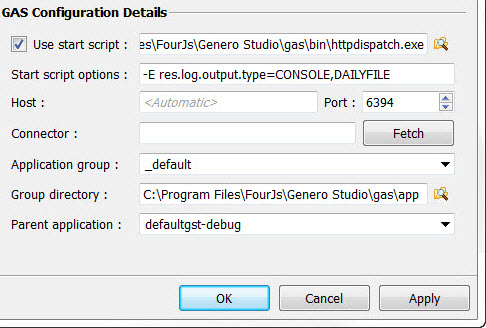
Figure 1. GAS Configuration
- Use start script
- Specify a start script to be launched when this configuration
is used. The GAS standalone dispatcher: httpdispatch can
be specified here to launch httpdispatch. httpdispatch can
be used as the GAS script. In versions prior to 2.50, set the environment
by specifying -p <GASDIR> in
the Start script options field. Alternatively,
call a script that calls . ./envas before calling httpdispatch,
such as:
. ./envas httpdispatch
For GAS versions prior to 2.30, set the path for gasd instead of for httpdispatch.
- Note: The start script is only used when no GAS is found on the host at the port specified. The start script is not called even if the GAS to be launched from start script is different from the one already launched.
- Start script options
- Specify any options to be used with the start script. See GAS standalone dispatcher: httpdispatch for httpdispatch options.
- Host
- Specify the IP address or the network name of the server you are connecting to when running an application with the GAS. If you are in a “direct connection” using GAS Standalone, specify the IP address or the network name of the Application Server (the one where the compiler resides). If you are connecting through a web server, specify the IP address or the network name of the web server.
- Port
- Specify either the port of the GAS (if you are in a “direct connection”, GAS Standalone) or of the web server.
- Connector
- Leave blank if you are using a “direct connection” using GAS Standalone for development purposes.
- Enter the alias configured for your dispatcher in your GAS installation (often, gas). See the section, "Configuring the Genero Application Server" in the Genero Application Server User Guide for more information on configuring your dispatcher.
- Fetch
- Click this button to provide lists of Application Groups and Parent Applications. This feature uses GAS monitor mode. By default, monitor mode is only accessible from localhost, so fetching works only if the Host field is left empty.
- Application group
- The name of the Application Group defined in the GAS as.xcf file. Enter the value _default for the group to use the default configuration file, unless you have an explicit group to specify.
- Group directory
- The directory of the Application Group, the same path as the one referred to in the as.xcf file. If using the default application, the corresponding directory (usually GAS installation directory/app) has to be entered in the Group Directory field.
- Parent application (optional)
- The identifier of the parent GWC application; if no identifier
is given, the default GWC application will be used. Tip:
An application defining custom snippets should be used as the parent application in the GWC configuration. This way, custom snippets will be integrated in the application you wish to run.
Confirm or Cancel your changes.
Example configuration
Host: <Automatic> Port: 6394
Application group: mygroup
Group directory: c:\work
Parent application: defaultgwc
In this configuration, GAS applications will be run using the GAS located on the current computer at port "6394". The group "mygroup" in the as.xcf file points to the directory "c:\work"; the corresponding fields in the GWC configuration dialog are filled with the same information.See the Genero Application Server User Guide for information on setting up GWC and GAS and adding applications.