Override category log resource
The JGAS configuration file (as.xcf) provides default configurations for resources that applications use, but you can also override an application resource at runtime.
-
Run your application on the JGAS.
- If your standalone JGAS is not running, start it from the command line. For details about starting the JGAS, see Run an application in JGAS
-
To run your application locally, in a browser enter the application address:
http://localhost:8080/war_file_name
Wherewar_file_nameis the name of the war file deployed.The JGAS user interface home page opens showing the applications and services deployed in the war file. See JGAS home page.
-
From the home page, open the Resources page by clicking on the
Edit configuration button opposite the application or service you wish
to configure.
The Resources page opens. See JGAS application resources page.
-
In the key field enter the name of the console's log category
resource.
log.console.categories
Tip: You can see the current setting of thelog.console.categoriesresource under the Configuration dump heading. -
In the value field enter a valid log filter category, for example,
"ERROR INFO" and click the Add button.
For more information on valid log filter categories that generate error and information messages in the logs, see CATEGORIES (under LOG for JGAS).
The new key and value is displayed under the Name and Value columns at the top of the page. -
To apply the change click on the Update button.
Important: Even though the resources have been updated, the configuration is not yet activated. The configuration must be reloaded on the home page. If the application is already started, it continues with its original configuration.
- To reload the configuration, click on the Return to the index button at the top of the page to open the home page.
-
A Configuration updated icon and an Apply
changes button are displayed opposite the application name, to show that
configurations have changed, and need to be applied.
To apply the changes, click on the Apply changes button.
Figure: Configuration update icons 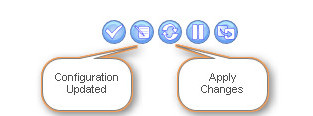
-
Select OK in the application reload pop-up window.
Figure: Reload Configuration pop-up page 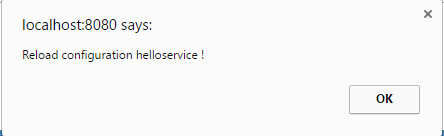
Run your application to see the log changes in the console.Note: If you redeploy the updated war file, the customized resources are reapplied, as long as the war file name is not changed. If the war file is deployed to a different server, customized resource settings need to be reapplied.