Set the environment variables
The database connection for this quick start requires the FGLPROFILE and DBPATH environment variables. FGLPROFILE specifies the configuration file that provides access to the sample databases. DBPATH specifies the location of the database file at runtime.
-
Select Tools > Genero Configurations.
The Genero Configuration Management dialog opens.
- Under Configuration Name, select a Desktop configuration.
-
Edit the FGLPROFILE environment variable.
-
Under Environment
Sets, right-click on "Profile" and select
Duplicate.
An environment set called "Profile_2" is created. Double-click on "Profile_2" and rename it to "Profile - AccountTest".
Figure: Duplicate the Profile environment set 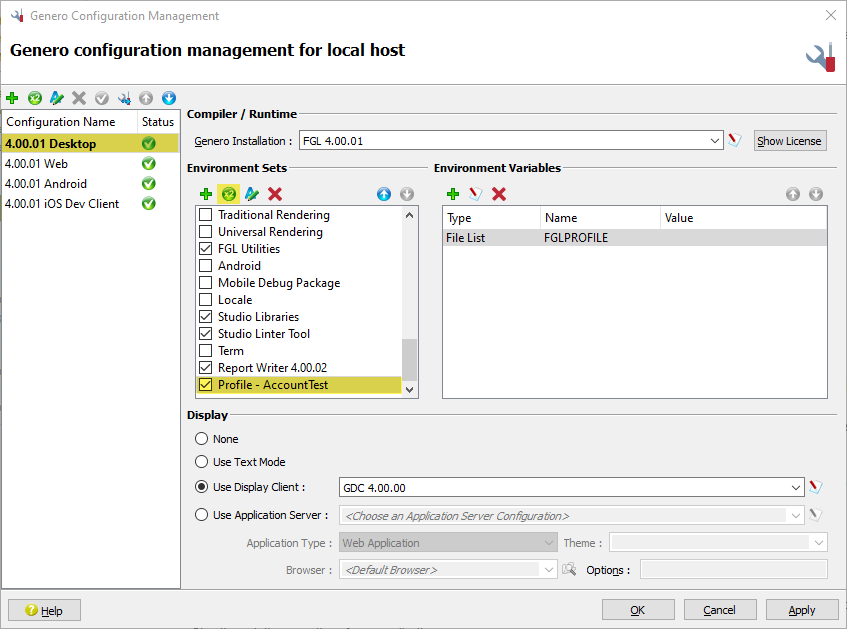
-
In the Environment Variables section,
double-click on the FGLPROFILE variable.
The Environment Variable dialog opens.
-
The Value field needs to append the directory to the FGLPROFILE file to
the existing FGLPROFILE directory list. Provide the directory for the
FGLPROFILE file provided in the samples/OfficeStoreRes/
directory. The samples directory can be found under
Documents/My Genero Files (on Windows®) or genero-files (on macOS™).
Figure: Edit environment variable dialog 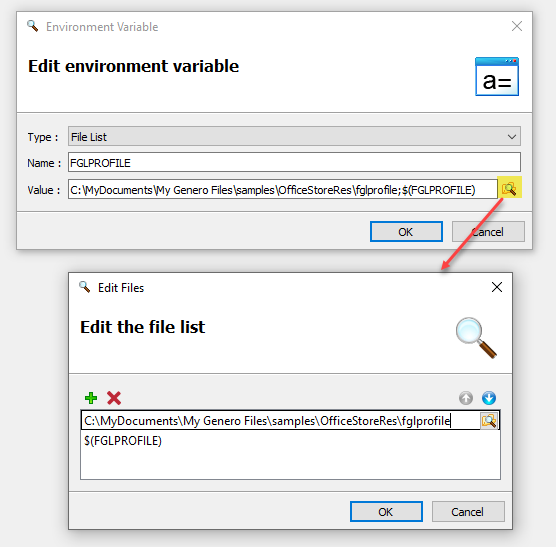
-
Click OK to close the Environment
Variable dialog.
The FGLPROFILE environment variable is updated.
-
Under Environment
Sets, right-click on "Profile" and select
Duplicate.
-
Add the DBPATH environment variable.
-
Under Environment
Sets, right-click on "DB-SQLite" and select
Duplicate.
An environment set called "DB - SQLite_2" is created. Double-click on "DB - SQLite_2" to rename it to "DB - SQLite_AccountTest".
- In the Environment Variable section, click the green plus icon.
- In the Environment Variable dialog, specify a Type of Directory List and a Name of DBPATH.
-
In the Value field, use the File Browser to open the Edit
Directories dialog and find the path
samples/OfficeStoreRes/database-sqlite/. The samples directory can be found under
Documents/My Genero Files (on Windows) or genero-files (on macOS). Click
OK.
Figure: Editing DBPATH 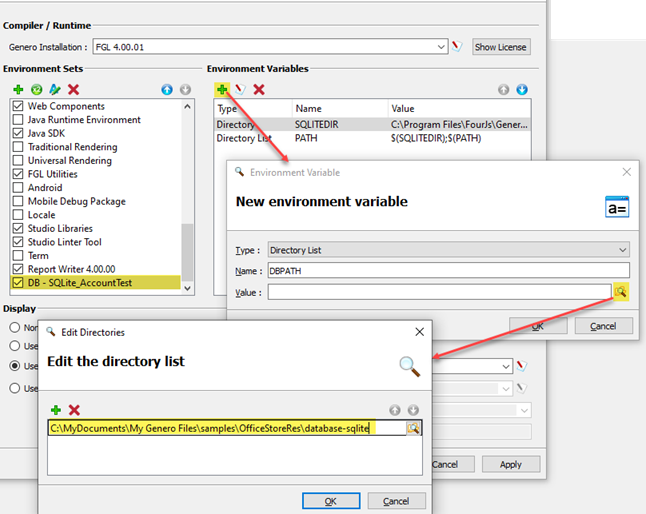
-
Click OK to close the Environment
Variable dialog.
The DBPATH environment variable is added to the environment set.
-
Under Environment
Sets, right-click on "DB-SQLite" and select
Duplicate.
- Ensure the checkboxes for the "Profile - AccountTest" and "DB - SQLite_AccountTest" environment sets are selected (checked).
- Click OK to close the Genero Configuration Management dialog.