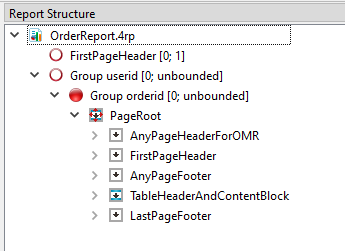Add headers and footers to a report
To add a page header or footer to a report, create a simple container and set the Section property.
Placement of the header and footer containers take the page size into account. When a report page is printed, any page header prints at the top of the page, followed by the content of the containers associated with trigger nodes, followed by any page footer at the bottom of page, in accordance with the Page Size set for the report. This is the basic design of the report page, which is repeated when the report is run for as many pages as are required, based on the data passed to the Report Writer.
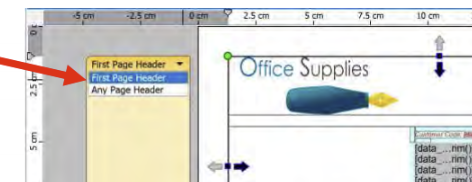
Example
See the OrderReport.4rp report in the Reports demo application.