Messages configuration
The Messages Configuration preference page allows you to control the display of some messages and document errors.
To access the Messages Configuration preference page, select (or, if you are on a Mac, ), then .
Message dialogs
When you attempt certain actions, Genero Studio display a dialog with a message regarding that action. Often, the message is asking you whether you want to continue with your action, or whether you want to make a specific change before the action is executed. For example, when you open a project and the project was previously opened using a different configuration, Genero Studio asks you whether you wish to change to the prior configuration before continuing.
For these type of messages, you can stop Genero Studio from asking the question before executing the action. The list of messages is displayed in the Message Dialogs box as a tree, grouped by Genero Studio module. Expand a module listing to display its messages.
For each message, check the Show checkbox for messages you want Genero Studio to display, and uncheck the Show checkbox for messages you want Genero Studio not to display.
Use the Search box to locate a specific message.
Document Error Filters
By default, all error, warning, and information messages appear in the Document Errors view. This view provides icons that allow you to filter by category; for example, you can select to see only error messages, only warning messages, only information messages, or any combination of the three.
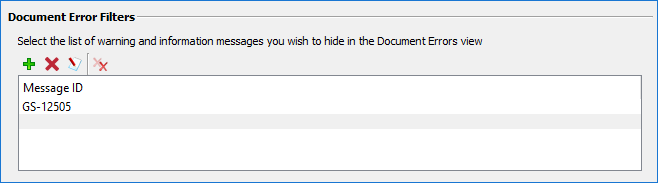
Some message IDs are prefaced by "GS", while others (such as database messages) are not. When specifying a message ID to hide, ensure you include the "GS" when listed. If there is no GS, be sure to include the minus sign; for example, "-8440" is correct and the messages will hide, "8440" is not correct and the messages will continue to display.