Design documents for pre-printed forms
Use an Image Box and other report elements to create a pre-printed form with absolute positioning.
A simple drag and drop of the report elements invokes the absolute positioning method, which allows you to place an element in the desired location on the form. To make this easier, add an Image box to the report, containing an image of the form to serve as a background.
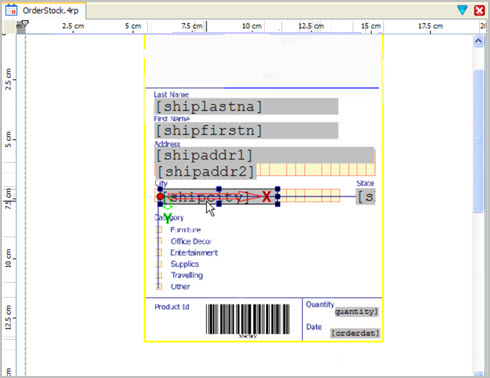
The report design window contains a global grid; as you drag a report element onto the design window, black grid lines help you align it with the other elements on the form. The red attachment point indicates the mapping of the element to the global grid.
Once you have dropped an report element, you can refine its location by dragging, or you can select an element and use the keyboard arrow keys:
- Pressing an arrow key moves the element incrementally in the corresponding direction
- Ctrl-arrow key moves the element along the global grid.
Right-click an element to display a menu of additional options.
Example
See the OrderStock.4rp report in the Reports demo application.