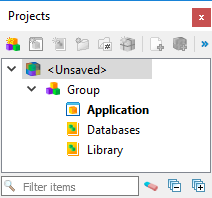Quick Start: Create a project
Quickly create a project to manage and execute a Hello World application.
This quick start is intended to provide experience in creating and working with a project. It uses a simple project as its starting point, then has you add and manage the files needed to run the Hello World sample application.
Steps
- Could I have deleted the Databases and Library
library nodes?
Yes, these nodes could have been removed. However, having these nodes exist in the tree do not cause any additional work for the project, especially once they were removed as dependencies for the application.
- Could I have renamed the Library library node, turning it into the
Forms library node?
Yes, instead of creating a new library node, you could have simply renamed the existing library node. For this quick start, the intention was to provide the experience in creating a library node and adding a dependency, therefore you were instructed to add a new node instead of reusing the node created by default.