Projects
Projects are used in Genero Studio to manage the source files and the properties for building and executing programs.
The Projects view visually displays a project file as a tree, as in Figure 1. The Projects view is a logical representation of the files in your project. It does not indicate the structure of the files on the disk.
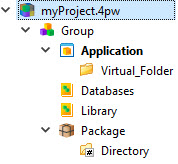
At the top of the project tree is the main project (.4pw file). Table 1 shows the elements that may appear in the project.
| Node | Description |
|---|---|
| File | A link to the file in the file system that has the same name as the node. Renaming a File node also renames the file that is stored on the disk. Project Manager accepts any type of file. Opening a file opens the corresponding Genero Studio module, such as Code Editor. If there is no corresponding Genero Studio module, the operating system opens it. |
| Application |
Generates an executable program (42r). A single application node creates a single executable.
Only one of the files may have a
MAIN
statement. The name of the application node is used as the name of
the 42r file, therefore it must be unique and
can only contain characters allowed by the file system.Tip: Take care not to use special characters in the file
name or path; the use of special characters can make the project
non-portable. You may want to create a naming convention that
takes into account your environments; for example playing with
lowercase and uppercase can make the project fail on Windows, so
it must be unique and can only contain characters allowed by the
file system. Note: The default application is shown in boldface. The options on the
Build menu execute for the default
application.
If you plan to reuse the application, place it in a library; otherwise, keep the application in the Application node. |
| Library |
Groups files together to enable reuse. See Libraries. |
| Package |
Created from an application and used for deployment to a mobile device or for distribution to users. See Packaging, deploying, and distributing applications. |
| Group |
Gathers together other elements so you can define their properties, such as Target directory and Language. Many of the properties defined for the Group node (with the exception of dynamic properties, label and description) are inherited by the child nodes. |
| Virtual folder |
Organizes the files under an application, library, or other virtual folder node. Virtual folders can contain files or other folders. They exist only in the logical view in Project Manager, not in the physical file structure. |
| Intermediate Files | Contains files that are created based on commands defined in the
build rules for the file type and language. These files are typically
intermediary files, needed to complete the build process. For example, if you are using the Business Application Modeler and your model contains a Program entity (with a .4prg extension), by default the BAM generates two intermediate files (a .4gl and an .xml file) during the build process. These files are then used to build the program module (.42m). These two generated files are visible in (and accessible from) an Intermediate Files node. |