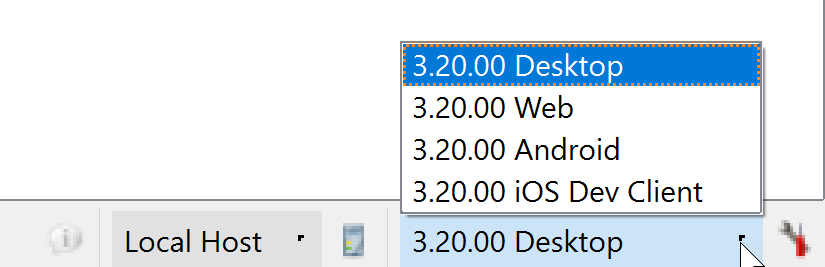Switching Genero Clients
Genero Studio installs with a set of configurations that launch your application using various Genero front ends.
Front-end options
After the installation, you have several predefined configurations, each displaying the
application in a specific front-end. Default configurations may include the following (actual
default configurations are OS-dependent):
- Desktop
- When you select the Desktop configuration, the application displays in the Genero Desktop Client. This configuration works out-of-the-box.
- Web
- When you select the Web configuration, the application displays in the Genero Browser Client. This configuration works out-of-the-box.
- Android™
- When you select the Android
configuration, the application displays on an Android device. Important: This configuration will NOT work out-of-the-box. You must complete additional configuration steps and provide an Android device. See Configure for Android.
- iOS
- When you select the iOS configuration, the application displays on an iOS device. Important: This configuration will NOT work out-of-the-box. You must complete additional configuration steps and provide an iOS device. See Configure for iOS.
- iOS Dev Client
- When you select the iOS Dev Client configuration, the application displays on an iOS device.
Important: This configuration will NOT work out-of-the-box. You must complete additional configuration steps and install the Genero Mobile Development Client on your iOS device. See Display to the Genero Mobile Development Client.
Select your configuration
Select a configuration from the combobox located in the lower right corner of Genero Studio, then run your application.