Application configuration files and Project Manager
Genero Studio creates a default application configuration file to display applications to the Web client. You can update the default configuration with a custom application configuration file.
By default, when Genero Studio executes an application for display in the Web client, it generates a default application configuration file for that application, and places it in a directory specified by the Genero Application Server configuration. For information on the Genero Application Server configuration within Genero Studio, see Configure for the Web client.
Figure: Project View with Custom XCF file displayed
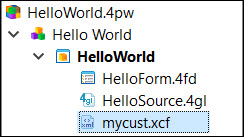
How Genero Studio processes your configuration file
- In the application node.
- In the libraries that are dependencies of the application. If multiple custom .xcf files are located, the first found file is used.
- application_user_studio.xcf
- This file is temporary and only used by Genero Studio for running the Web application for a single session. This configuration cannot be used to run the application directly from the browser.
- application_user.xcf
- This file is intended to run the application directly from the browser during development.
When creating the deployment application configuration (.xcf) file to include in the Studio Project for packaging, you should create a new file using , and only the necessary environment variables and resources should be present.
For example, resources such as res.path.webcomponent.user
should not be present in the deployment file.