Configure for the Web client
To display web applications or to run web services, you configure for both the Genero Browser Client (GBC) and for the Genero Application Server (GAS).
When you select a GAS configuration, Genero Studio dynamically generates an application configuration file. This file enables you to run, debug, or preview an application or file.
During development, the GAS standalone dispatcher: httpdispatch can be used instead of a web server.
For the Genero Browser Client, specify the browser to use in General Preferences or in the Configuration Management dialog.
Configure for the Genero Browser Client
- Use Application Server
- In this combobox, select which GAS configuration to use. To add a new GAS configuration, click the Edit icon. The Genero Application Server Management window opens.
- Application type
- Select Universal Agent to use the Genero Browser Client.
- Theme
- Select a theme to use.
- Browser
- Specify a specific browser to use. When left blank, the default browser is used.
- Options
- Specify options to use when starting the browser.For example, to start a Chrome browser in Incognito mode, enter "
--incognito" into this field.Important: To set the --incognito option on MacOS, set the Browser field to "/Applications/Google Chrome.app/Contents/MacOS/Google Chrome". If that option is not available, set it to "/Applications/Google Chrome.app".
Configure the Genero Application Server
In the Genero Application Server Management dialog, existing GAS configurations are listed in the left-hand panel. Select a configuration from the list to modify its settings. Use the integrated toolbar to add, duplicate, rename, or remove a configuration. Once a name is added, enter its settings.
Figure: The Genero Application Server management dialog
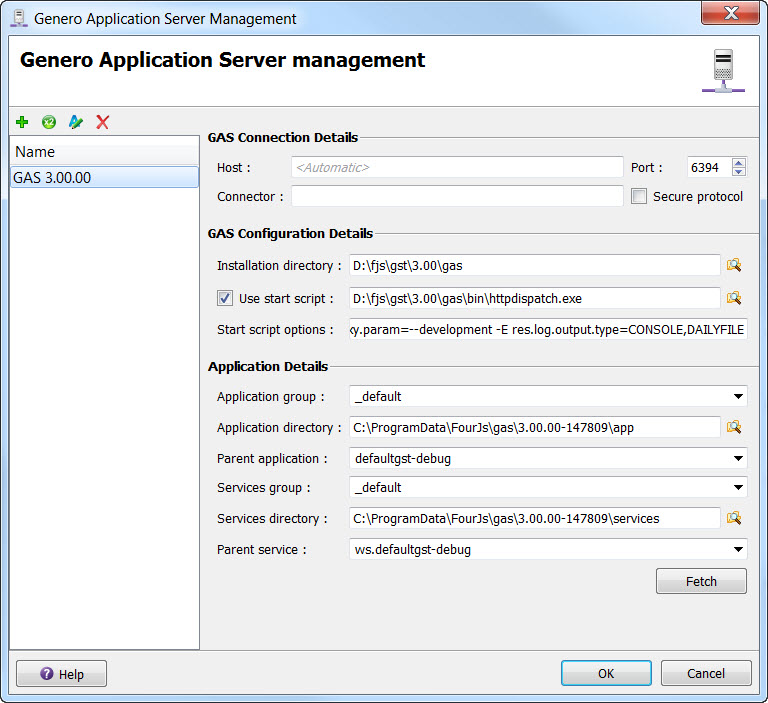
- Host
- Specify the IP address or the network name of the server you are connecting to when running an application with the GAS.
- Port
- Specify either the port of the GAS (for a direct connection to the GAS standalone dispatcher) or
of the web server.Important: Changing the port number in the GAS Connection Details section does not automatically change the port number used when the GAS standalone dispatcher is launched!
If you are launching the GAS standalone dispatcher from Genero Studio, you must either modify the GAS configuration file to have the GAS listen at the same port, or you can add a startup script option to launch the standalone dispatcher at the proper port
If you modify the GAS configuration file, the change will impact all users of the GAS. By default, the GAS configuration file is named as.xcf, and the port number where the GAS listens for connections is the sum of the values of
TCP_BASE_PORTandTCP_PORT_OFFSET. For more information about specifying the listening port for the GAS, see the Genero Application Server User Guide.To launch the standalone GAS with a port number that differs from that in the GAS configuration file, add this option in the Start script options field, where
XXis the port offset from 6300:-E res.ic.port.offset=XXFor example, if you set the port value to "
6399", you could start the httpdispatcher with the offset value of "99".Figure: Specify a port offset
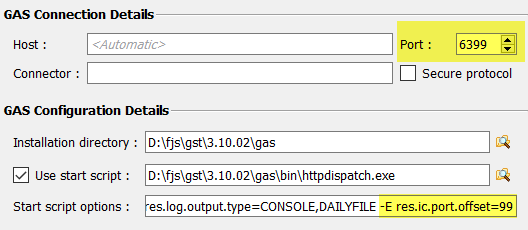
- Connector
- Leave blank if you are using a direct connection to a GAS standalone dispatcher. This is common in development environments.
- Secure protocol
- The URL used when launching an application is impacted by this selection.
- Installation directory
- Directory where the GAS is installed locally.
- Use start script
- The check box specifies whether to use the startup script to launch the GAS. When checked, the
field specifies which start script to be launched when this configuration is used. The GAS standalone dispatcher: httpdispatch can be specified here to launch
httpdispatch. httpdispatch can be used as the GAS script. In
versions prior to 2.50, set the environment by specifying
-p <GASDIR>in the Start script options field. Alternatively, call a script that calls . ./envas before calling httpdispatch, such as:. ./envas httpdispatchFor GAS versions prior to 2.30, set the path for gasd instead of for httpdispatch.
- Start script options
- Specify any options to be used with the start script. See GAS standalone dispatcher: httpdispatch for httpdispatch options. For more information on script parameters, see the Genero Application Server User Guide.
- Application group
- The name of the Application Group defined in the GAS as.xcf file. Enter the value _default for the group to use the default configuration file, unless you have an explicit group to specify.
- Application directory
- The directory of the Application Group, the same path as the one referred to in the as.xcf file. If using the default application, the corresponding directory (usually GAS installation directory/app) has to be entered in the Group Directory field.
- Parent application
- The identifier of the parent GWC application; if no identifier is given, the default GWC application will be used.
- Services group
- The name of the Web Services Group defined in the GAS as.xcf file. Enter the value _default for the group to use the default configuration file, unless you have an explicit group to specify.
- Services directory
- The directory of the Web Services Group, the same path as the one referred to in the as.xcf file. If using the default application, the corresponding directory (usually GAS installation directory/app) has to be entered in the Group Directory field.
- Parent service
- The identifier of the parent Web Services application; if no identifier is given, the default Web Service application will be used.
URL example
The URL used when launching application from Project Manager is impacted by the Secure protocol option and the Application Type selection:
<protocol>://<host>:<port>/<connector>/<application_type>/r/<application_name>- protocol is either "http" or "https", depending on the value of the Secure protocol option.
- application_type is either "ua" or "wa", depending on the value of the Application type option.
- application_name depends on the executed application in project manager.
- Other values depend on the GAS configuration parameters.
Example GAS configuration
- Host: <Automatic>
- Port: 6394
- Application group: mygroup
- Group directory: c:\work
- Parent application: defaultgwc
See the Genero Application Server User Guide for information on setting up GWC and GAS and adding applications.