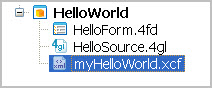Genero Studio needs an application configuration file to display an application using the Genero Browser Client (GBC). To implement your custom look-and-feel, create and specify a custom configuration file.
About this task
Information needed to launch an application is provided in an application configuration (.xcf) file. Written in XML, this file provides necessary configuration details to the Genero Application Server (GAS), allowing the GAS to deliver the application.
When Genero Studio executes an application using the Genero Web Client for JavaScript (also known as the Genero Browser Client), it generates the application configuration file, and places the file in a directory specified in the GAS configuration file.
You can
change the default configuration. You may need to pass parameters to the application, or change the
customization project used by the Web client. To specify a different configuration, create a custom
application configuration file.
Tip: See the Genero Application Server
Administrator's Guide for details on creating application configuration
files.