To display web applications or to run web services, you must configure both for the application and for the Genero Application Server.
When you select a GAS configuration, Genero Studio will dynamically generate an external application to enable you to run, debug, or preview an application or file.
For development, the GAS standalone dispatcher: httpdispatch can be used instead of a web server.
You can specify the browser to use with GWC in General Preferences or in the Configuration Management dialog.
Configure for the Genero Web Client
In the Display section, select the Use GWC radio button.
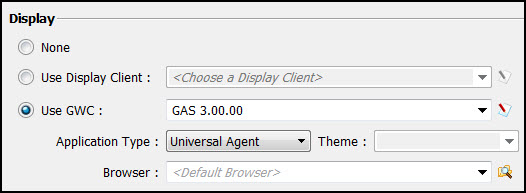
Figure 1. Use GWC for the display
- GAS configuration combobox
- Select which GAS configuration to use. To add a new GAS configuration, click the Edit icon. The Genero Application Server Management window opens.
- Application type
- Select Universal Agent to use GAS 3.00 GWC-JS.
- Select Web Application to use GAS 2.50 GWC-HTML5 (deprecated).
- Theme
- Select a theme to use.
- Browser
- Specify a specific browser to use. When left blank, the default browser is used.
Configure the Genero Application Server
In the Genero Application Server Management window, existing GAS configurations are listed in the left-hand panel. Select a configuration from the list to modify its settings. Use the integrated Toolbar to add, duplicate, remove, or edit a configuration. Once a name is added, enter its settings.
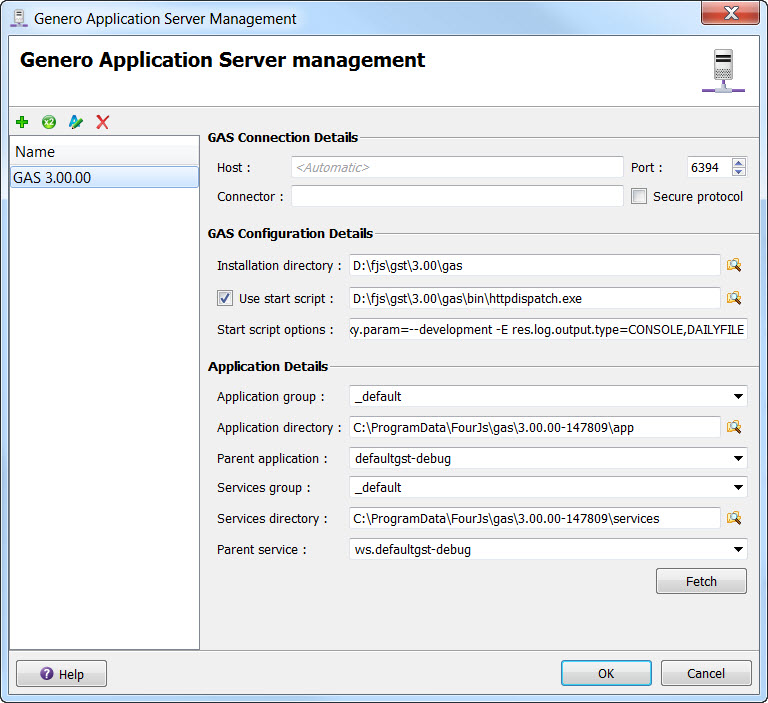
Figure 2. GAS Configuration
- Host
- Specify the IP address or the network name of the server you are connecting to when running an application with the GAS. If you are in a “direct connection” using GAS Standalone, specify the IP address or the network name of the Application Server (the one where the compiler resides). If you are connecting through a web server, specify the IP address or the network name of the web server.
- Port
- Specify either the port of the GAS (if you are in a “direct connection”, GAS Standalone) or of the web server.
- Connector
- Leave blank if you are using a “direct connection” using GAS Standalone for development purposes. Enter the alias configured for your dispatcher in your GAS installation (often, gas). See the section, "Configuring the Genero Application Server" in the Genero Application Server User Guide for more information on configuring your dispatcher.
- Secure protocol
- The URL used when launching an application is impacted by this selection.
- When selected, the protocol is "https".
- When not selected, the protocol is "http".
- Installation directory
- Directory where the GAS is installed locally.
- Use start script
- The check box specifies whether to use the startup script to launch the GAS. When checked, the
field specifies which start script to be launched when this configuration is used. The GAS standalone dispatcher: httpdispatch can be specified here to launch
httpdispatch. httpdispatch can be used as the GAS script. In
versions prior to 2.50, set the environment by specifying -p
<GASDIR> in the Start script options field.
Alternatively, call a script that calls . ./envas before calling
httpdispatch, such as:
. ./envas httpdispatch
For GAS versions prior to 2.30, set the path for gasd instead of for httpdispatch.
-
Note: The start script is only used when no GAS is found on the host at the port specified. The start script is not called even if the GAS to be launched from start script is different from the one already launched.
- Start script options
- Specify any options to be used with the start script. See GAS standalone dispatcher: httpdispatch for httpdispatch options. For more information on script parameters, see the Genero Application Server User Guide.
- Application group
- The name of the Application Group defined in the GAS as.xcf file. Enter the value _default for the group to use the default configuration file, unless you have an explicit group to specify.
- Application directory
- The directory of the Application Group, the same path as the one referred to in the as.xcf file. If using the default application, the corresponding directory (usually GAS installation directory/app) has to be entered in the Group Directory field.
- Parent application
- The identifier of the parent GWC application; if no identifier is given, the default GWC application will be used.
- Services group
- The name of the Web Services Group defined in the GAS as.xcf file. Enter the value _default for the group to use the default configuration file, unless you have an explicit group to specify.
- Services directory
- The directory of the Web Services Group, the same path as the one referred to in the as.xcf file. If using the default application, the corresponding directory (usually GAS installation directory/app) has to be entered in the Group Directory field.
- Parent service
- The identifier of the parent Web Services application; if no identifier is given, the default Web Service application will be used.
URL example
The URL used when launching application from Project Manager is impacted by the Secure protocol option and the Application Type selection:
<protocol>://<host>:<port>/<connector>/<application_type>/r/<application_name>
- protocol is either "http" or "https", depending on the value of the Secure protocol option.
- application_type is either "ua" or "wa", depending on the value of the Application type option.
- application_name depends on the executed application in project manager.
- Other values depend on the GAS configuration parameters.
Example GAS configuration
- Host: <Automatic>
- Port: 6394
- Application group: mygroup
- Group directory: c:\work
- Parent application: defaultgwc
See the Genero Application Server User Guide for information on setting up GWC and GAS and adding applications.