The Environment Variable dialog is used to add and edit environment variables.
When the Environment Variable dialog appears, enter:
- Type
- The type of environment variable. Options are Value, Value List, Directory, Directory List, File, or File List.
- Name
- The name of the environment variable.
- Value
- The value of the environment variable. When entering the value, if the type is Value List,
Directory, Directory List, File, or File List, select the ellipses (...) to browse for the correct
value.
If the value contains a variable name, that name must be prefaced with $ and enclosed in parenthesis; for example $(FGLLDPATH).
The list separator is always a semicolon (;) on all systems (Windows™ and UNIX™). The directory separator in a path is always a slash (/) on all systems.Tip: Use the semicolon to separate directories in a list, and the slash (/) as the separator in a path, for portability of projects across operating systems.
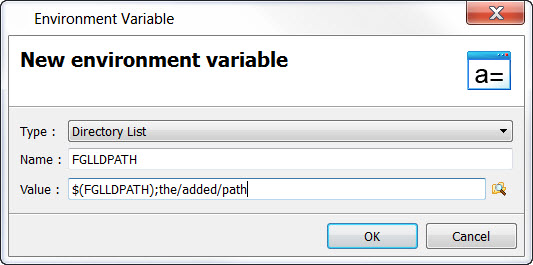
Figure 1. Setting FGLLDPATH
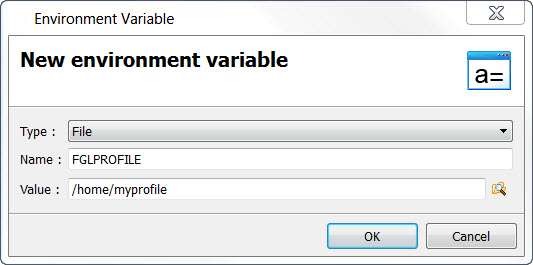
Figure 2. Setting FGLPROFILE
Reusing existing environment variables
A variable defined for a parent or ancestor node can also be reused in definitions for a child node:
For example:
- The parent node defines: MY_VALUE=hello
- The child node can reuse the parent node variable: MY_COMPLETE_VALUE=$(MY_VALUE) world
- The final value of MY_COMPLETE_VALUE is "hello world".
For example:
As a result, the System environment variables or Genero Studio Configuration variables can
be reused in User Variable definitions within Project Manager.- The parent node defines: MY_VALUE=foo
- The child node can reuse the parent node value and redefine the variable: MY_VALUE=$(MY_VALUE) bar
- The final value of MY_VALUE will be "foo bar".