Define sets of environment variables to add to or overwrite the default environment. These environment settings are also usable by each Genero Studio client that adds a remote Genero Studio Server to its list.
Select to display the configurations for the currently selected server. Add and modify environment sets as needed.
When you launch any Genero Studio sub-process (run, GDC, compilation, debug, and so on), Genero Studio sets all redefined environment variables according to the current context (the Projects context may differ from the File Browser context).
Select the name of an environment set to view/modify the Environment Set variables. Right-click in the Environment Set area and select Add Environment Set... to add a new set of environment variables.
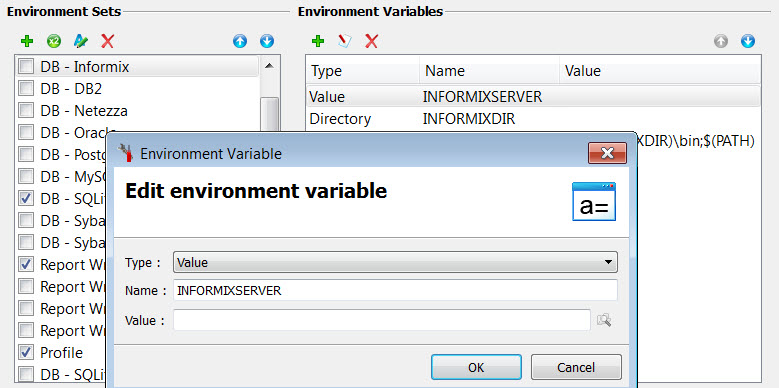
Figure 1. Environment sets
See Add or edit environment variables for more details on using the Environment Variable dialog.
Default environment sets
Some default environment sets are included.
- Debug
- Contains variables that set the debug level (FGLSQLDEBUG for FGL/SQL, FGLWSDEBUG for Web Services, and GREDEBUG for Report Engine.) The values are already set to 9, the highest debug level, but can be changed to any number between 1 and 9. Debug files will be generated in the current directory.
- DB - xxxx
- Contains some variables required by database clients from the various vendors. The values for
the variables must be entered before using these environment sets. See Database server/user information for information about the specific variables for each
database.Important: This feature is not supported on mobile platforms.
- Global Database Schemas
- Defines the schema files (4db, 4dbx, sch) to be loaded by default into the Meta-schema Manager when Genero Studio is launched. Includes setting for GSTSCHEMANAMES and FGLDBPATH.
- Java SDK
- Environment settings for the installed Java SDK. Adds the Java executables path to the PATH environment variable. See the Genero Mobile User Guide for more information.
- Profile
- Contains the environment variable FGLPROFILE; for the value, enter the path of the current configuration (FGLPROFILE) file to be used by the system before enabling this environment set; the default location is FGLDIR/etc/fglprofile. If you are using a remote environment, the value should be set to the location on the remote host. See Access a database.
- Report Writer
- Contains the environment variables set by default to the installation directory of Genero Report
Engine. This set is automatically enabled, as the environment variables are required when working
with reports. Important: This feature is not supported on mobile platforms.
- Templates
- Contains environment variables set by default to the template directory being used for Business Application Modeling. Includes setting for GSTSETUPDIR. See The code generation template set.
- Web Components
- Defines GSTWCDIR, the directory in which the WebComponent XML files and optional icon files are stored.
- Android
- For Genero Mobile, environment settings for the installed Android SDK. See the Genero Mobile User Guide for more information.
- iOS
- For Genero Mobile, environment settings for iOS. See the Genero Mobile Developer Guide for more information.
- Mobile Debug Packages
- For Genero Mobile, sets the DEBUG_PACKAGE environment variable to TRUE so that packages built will include options for debugging. See Debugging a mobile app in the Genero Mobile Developer Guide.
- Locale
- Sets the LANG environment variable. See Language support (text encoding) and Language and character set settings in the Genero Business Development Language User Guide for more information.
- Studio Libraries
- Contains the GSTLIBRARYDIR environment variable which specifies the location of the libraries used with the database generation script.
- Term
- Contains the GSTTERM (Linux, Windows) environment variable which specifies how to open a terminal on the client machine (Genero Workspace Window, for example). For some Linux operating systems which do not have xterm, use this to specify the terminal name and the arguments to launch it. The default is xterm -e (cmd /K).