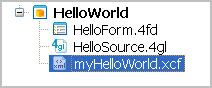Follow these steps to create and apply a custom configuration for your Web application within the Genero Studio framework.
When launching a Web application, information needed to launch
that application is provided in an external application configuration
(XCF) file. An XCF file
is an external XML file that provides the configuration
details for an application being launched by the Genero Application
Server (GAS). When Genero Studio launches a GWC application, it generates
the XCF file and places it in the default directory
for application configuration files, as specified in the GAS configuration
file. If you have explicit changes that need to be made to the generated
XCF file - such as specifying a specific snippet to use or parameters
to pass to the application - you must create a custom XCF file.
Note: Refer
to the GAS documentation for information on creating an XCF file
and launching Web applications outside of Genero Studio.