Logging in the Debug panel
Logging can assist with debugging and creating demos.
Sensitive and personal data may be written to the output. Make sure that the log output is written to files that can only be read by application administrators.
- Debug your applications.
- Create a demo.
The Debug panel is only available in debug mode (gdc
-D).
As only the communication is recorded, the "local-only" actions such as moving columns are not saved and replayed. Only the sent value of a field is saved; user interactions (copy / paste, cursor, and so on) are not saved.
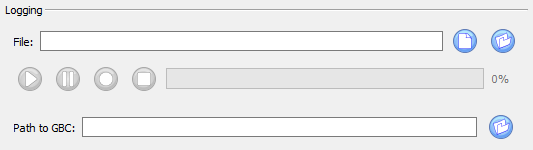
Recording Demo
To record a demo, specify the path and name of a log file to store the scenario. If the file exists, it will be overwritten.
Click on the Record button to start the recording. Click on the Stop button to stop the recording.
Only applications launched after the recording is started are logged.
Logs are also created when you use the -r or --logrec option when starting the GDC. Using the command line option can be useful in circumstances where it may be difficult to manually request a recording.
Replay Demo
To replay a demo, select the log file where the scenario is stored. Click the Play button to start playing the demo. Click the Pause button to pause the replay. The progress bar indicates the progress of the demo.
No user interaction is possible when replaying a demo. You may have to stop recording the demo before the end of the application. In this situation, use the Connections panel to kill the application.
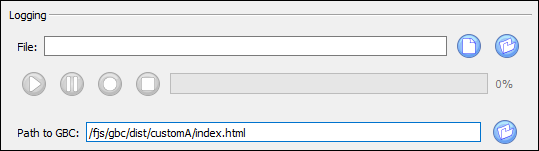
In the Path to GBC field, you can specify which GBC client to use. You
must have a GBC that can be accessed locally. Set Path to GBC to point to the
index.html file in the GBC directory (the path must end with the
index.html file, for example,
/fjs/gbc/dist/customization/palette_green/index.html). This can be a GBC provided
in the FGLGWS package or any customized GBC.
- Older logs (Genero v3.21 or earlier) recorded in Native Rendering mode.
- Incomplete logs (logs recorded after the application start).