Connections panel
The Connections panel lists applications and cookies being handled by the Genero Desktop Client (GDC).
Overview
The Connections panel is comprised of two sections: Connections and Cookies.
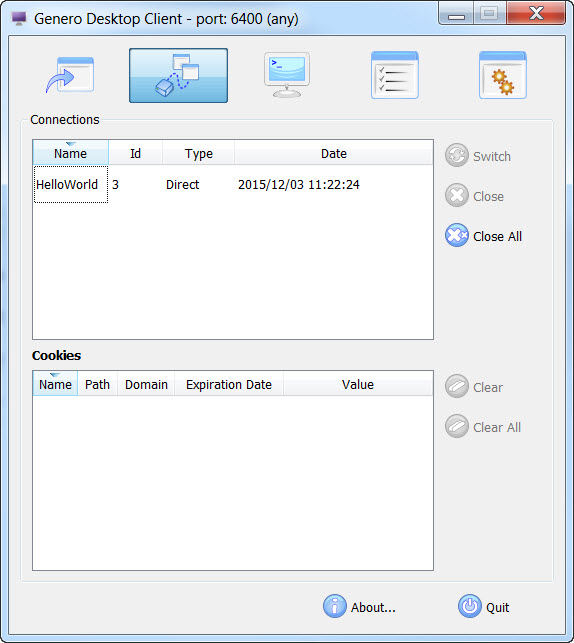
Connections
- Name
- The name of the application. This refers to the text attribute of the
UserInterfaceNode. - Id
- An internal identifier.
- Type
- The connection type: Direct, HTTP or local execution.
- Date
- When the application was started.
This feature allows you to find your application easily when many programs are launched.
If the GDC is in debug mode, the Debug Tree option is available from the right-click menu. This displays the AUI debug tree.
The Close button stops the selected application(s). When clicked, the information is sent to the Runtime System and the application is stopped by the GDC; the Close All button closes all running applications.
GDC will first send a close request to the runtime system, which may be interpreted differently
depending on your Genero application settings; see OPTIONS ON CLOSE APPLICATION in
the Genero Business Development Language User Guide, and
will close the network connection after a given delay if the Runtime System does not react.
Cookies
- Name
- The name of the cookie.
- Path
- The path to the cookie.
- Domain
- The domain of the cookie.
- Expiration Date
- Date when the cookie expires.
- Value
- The value of the cookie.
The Clear button clears the selected cookie. The Clear All button clears all cookies.