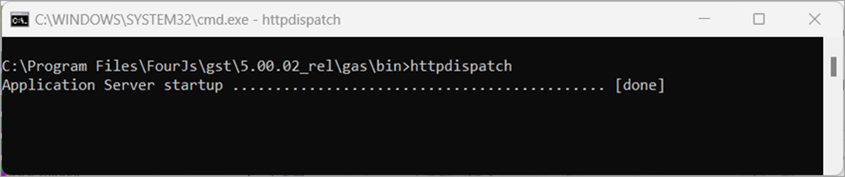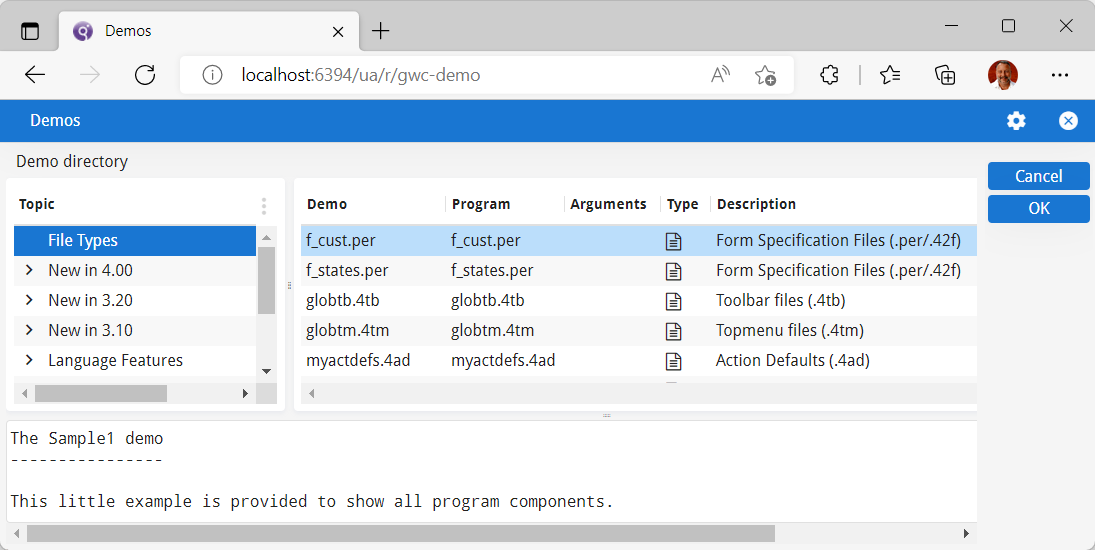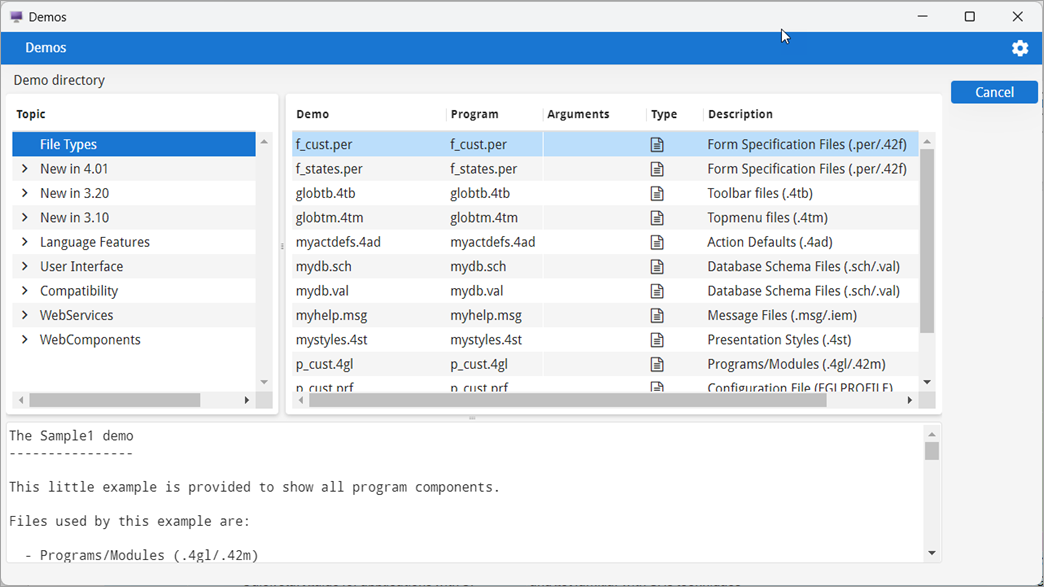Launch an application
This quick start guide provides you with the steps to launch the Genero Application Server and view demo applications delivered by the GAS to both the Genero Browser Client (GBC) and the Genero Desktop Client (GDC).
Before you begin, you must:
- Have the Genero product suite installed locally.
- It is recommended to have Genero Studio installed (which by default includes the Genero Business Development Language, Genero Application Server, and Genero Desktop Client).
The goal of this quick start is to provide you with some basic experience in using the Genero
Application Server to start the Genero BDL Demos application. This quick start uses the standalone
GAS dispatcher (
httpdispatch), which limits this quick start to a local install but
simplifies the process by bypassing the need for a web server. Important:
The standalone GAS is for development only; provided to simplify your development setup and configuration. For deployment and production systems, you must include a web server.