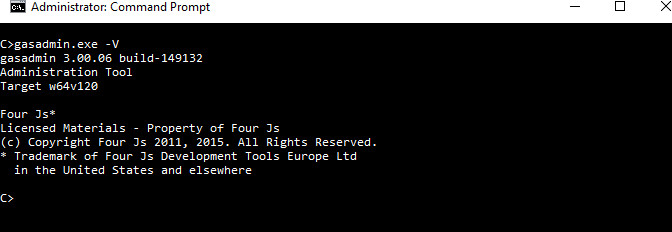gasadmin tool
The gasadmin tool is provided as an administrative command for the Genero Application Server.
- Manage sessions
- Manage applications and GBC clients
- Manage logs
- GAS configuration
- Display information
Syntax 1
gasadmin { -V | -h | command [options] } Syntax 2: with commands (session, config, gar, gbc, reset-log)
gasadmin { session | config | gar | gbc | reset-log [options] }gasadmin commands
The session command administers GAS sessions (default). Options are described in Table 2.gasadmin session [options]
The config command handles GAS configuration. Options are described in Table 3.gasadmin config [options]
The gar command deploys Genero archives (gar) files. Options are described in Table 4.gasadmin gar [options]Important: If you start the dispatcher with the option (-E) to override the$(res.appdata.path)location, you must also override the resource when deploying applications with thegasadmin garcommand, in order to deploy to the correct directory.For example, specify the same option with both commands:- Starting the dispatcher:
httpdispatch -E res.appdata.path=/work/tmp/gas/appdata
- Deploying the application:
gasadmin gar -E res.appdata.path=/work/tmp/gas/appdata --deploy-archive myapp.gar
- Starting the dispatcher:
The gbc command deploys Genero Browser Client (GBC). Options are described in Table 5.gasadmin gbc [options]
The reset-log command reconfigures the logs for one or more sessions. Options are described in Table 6.gasadmin reset-log [options ] [session-id ...]
Options
| Option | Description |
|---|---|
|
|
Display the version of the GAS. |
|
|
Displays help for the gasadmin command. |
| Option | Description |
|---|---|
-h
|
Displays help for the command. |
-q
|
Operates in silent mode |
-p directory-name
|
Specify the Genero Application Server directory. |
-f filename
|
Specify the configuration file to use. If not specified, the default configuration file, $FGLASDIR/etc/as.xcf, is used. |
|
|
Define or overwrite a resource. |
|
|
Target the dispatcher - used by session-related options to select the target dispatcher. |
|
|
Stop (kill) all active sessions by requesting each proxy to stop. The user agent is notified with error messages. |
|
|
Stop the specified session id . The user agent is notified with error messages. See Stop sessions. |
--close-all-sessions |
Close all active sessions. No messages are sent to the user agent. Sessions are closed gracefully. |
--close-session session_id
|
Close the specified session id. No message is sent to the user agent. The session is closed gracefully. See Close dispatcher sessions. |
|
|
Ping all active sessions. See Ping sessions. |
|
|
Ping the specified session id. |
|
|
List all known sessions and display details of the running applications and Web services. See List sessions. |
|
|
Clear remaining Linux®/UNIX™ domain sockets, and delete temporary files/directories that may not have been removed at the end of a session. See Cleanup session. |
|
|
Retrieve monitor information for a specified session. Information is displayed in XML format on the standard output. See Monitor session. |
| Option | Description |
|---|---|
-h
|
Displays help for the command. |
-q
|
Operates in silent mode |
-p directory-name
|
Specify the Genero Application Server directory. |
-f filename
|
Specify the configuration file to use. If not specified, the default configuration file, $FGLASDIR/etc/as.xcf, is used. |
|
|
Define or overwrite a resource. |
|
|
Checks the configuration file and exits. See Validating with the gasadmin tool. |
|
|
Explode the GAS configuration into a hierarchy of configuration elements and output to file in XML format, one for each application. |
|
|
Explode the given external configuration file in current directory. See Explode configuration file into an XML file |
|
|
Expand resources and replace with real values. Used
with --configuration-explode or --configuration-explode-external.
See Explode configuration file into XML files |
|
|
Compress the resources located in specified paths. The path separator is a comma (,). See Compress resources. |
--list |
Lists all applications and services (not just the deployed ones) found in the GAS. |
--xml-output |
Output result in XML format (for
--list option only). |
| Option | Description |
|---|---|
|
|
Displays help for the gar command. |
|
|
Specify the Genero Application Server directory. |
|
|
Specify the configuration file to use. If not specified, the default configuration file, $FGLASDIR/etc/as.xcf, is used. |
|
|
Define or overwrite a resource with a value. |
--deploy-archive
archive_file
|
Unpack the given archive content into the deployment directory. See Deploy an archive with gasadmin |
--undeploy-archive
archive_file
|
Undeploy the given archive. SeeUndeploy an archive with gasadmin |
--enable-archive
archive_file
|
Expose all services and applications contained in the given archive. See Activate (enable) a deployed archive with gasadmin |
--disable-archive
archive_file
|
Unexpose all services and applications contained in the specified archive. See Deactivate (disable) a deployed archive |
--list-archives
|
List all archives deployed on the Genero Application Server. See List all deployed archives |
--clean-archives
|
Clean up all undeployed archives. See Clean up undeployed archives |
--xml-output |
Output result of command in XML format. Only compatible with archive options. |
|
|
Do not prompt for confirmation. |
| Option | Description |
|---|---|
|
|
Displays help for the gbc command. |
-p directory_name
|
Specify the Genero Application Server directory. |
-f
configuration-file
|
Specify the configuration file to use. If not specified, the default configuration file, $FGLASDIR/etc/as.xcf, is used. |
|
|
Define or overwrite a resource. |
--deploy
gbc_content |
Unpack given GBC content into the deployment directory
defined by the res.gbc.deployment resource. See Deploy GBC. |
--undeploy
gbc_content |
Remove the given GBC content. If the undeployed GBC is the current default, the new default will be the one embedded in the FGLGWS package. |
--default gbc_client
|
Set the specified GBC as default client. See Listing GBC clients and setting a default |
--list |
List all static GBC ( those configured in the as.xcf) and deployed clients on the Genero Application Server. |
--reset |
Reset to initial delivered GBC in the FGLGWS package. |
--rename old_gbc_name=new_gbc_name
|
Rename the given GBC. Important:
The GBC client set as default, can not be renamed as it may be in use. |
--xml-output |
Output result of command in XML format. |
| Option | Description |
|---|---|
-h
|
Displays help for the reset-log command. |
-q
|
Operates in silent mode |
-p directory_name
|
Specify the Genero Application Server directory. |
-f
configuration-file
|
Specify the configuration file to use. If not specified, the default configuration file, $FGLASDIR/etc/as.xcf, is used. |
|
|
Define or overwrite a resource. |
|
|
Target the dispatcher - used by session-related options to select the target dispatcher. |
--output-type { CONSOLE |
DAILYFILE} |
Log type (CONSOLE or
DAILYFILE), default is DAILYFILE. See Reset-log command examples. |
--output-path
output_dir
|
Define the directory where the
DAILYFILE log file is stored.If you do not specify an output directory,
gasadmin uses the value defined in the |
--raw-data-max-length max
|
Define the max length of a log message. See RAW_DATA. If you do not specify the
data max length, gasadmin uses the value defined in the |
--format column-headings
|
Define the columns to output as the format of the log
message. See FORMAT. If you do not
specify the column headings, gasadmin uses the values defined in the
|
--categories category-list
|
Define the log categories to enable. See CATEGORIES_FILTER. If you do not specify the log
categories, gasadmin uses the values defined in the |
Session command examples
These examples show how you use the gasadmin session command to work with sessions.
Ping sessions
This example shows how to use-X -f -d options to ping all sessions of a specified GAS configuration file.
This effects sessions running on the specified dispatcher.
gasadmin session -X -f as1.xcf -d httpdispatch96c9ce0ded72135ddf43ad421a2d87b9" with the name of the service or application in
parenthesis. If the ping is successful, the reply from the dispatcher is
OK.Checking all sessions: (httpdispatch) Ping session 96c9ce0ded72135ddf43ad421a2d87b9 (demo/RestBook): OK Ping session dfd29c347ecf2d572aef95a13c6d4a04 (_default/gwc-demo): OK
List sessions
This example shows how to list all sessions running on the dispatcher.
The output displays a list of the sessions. It includes the following details:
- session identifier: identifies the GAS session for the application or Web
service. In the example, this is "
96c9ce0ded72135ddf43ad421a2d87b9". Name: represents the name of the application or Web service running in the session.Port: represents the port number the uaproxy or gwsproxy is using to communicate with the dispatcher (if UNIX sockets are used, the value is 0).Type: identifies the type of session: "WebServices" or "UA Client" (application).Pid: represents the pid of the uaproxy or gwsproxy.GSID: represents the Genero session id used by Web applications. In the example, this is "1a5569ed45193a6abd7a2e8e67199300". The GSID is used by the browser to keep track of the session of a Web application. The value is stored in a cookie. GSID is not used by Web services.VM Pids: represents the fglrun processes the current uaproxy or gwsproxy has started.
Session list: (httpdispatch)
- 96c9ce0ded72135ddf43ad421a2d87b9
Name: demo/RestBook
Port: 51744
Type: WebServices
Pid : 7708
GSID:
VM Pids:
- 13880
- 17068
- dfd29c347ecf2d572aef95a13c6d4a04
Name: _default/gwc-demo
Port: 51732
Type: UA Client
Pid : 8632
GSID: 1a5569ed45193a6abd7a2e8e67199300
VM Pids:
- 8568
- 13880
- 17068
- 6448
Stop sessions
If you need to stop a session, you use the -k option of the gasadmin
session command for this purpose.
d98290172c8f7c0d861db329f1ce6597"
in the example. With the option -f you can specify the configuration file. The
-d option you specify the dispatcher where the session is
running.gasadmin session -k d98290172c8f7c0d861db329f1ce6597 -f as1.xcf -d isapidispatch-K option to terminate (kill) all active
sessions.Close dispatcher sessions
If you need to stop a session gracefully and therefore not send messages to the user agent, use
the close session option instead of the -k (kill) option. The
--close-session option runs the gasadmin command on the TCP_ADMIN_PORT port for this purpose.
d98290172c8f7c0d861db329f1ce6597". With the option -f you can
specify the configuration file. The -d option specifies the dispatcher where the
session is
running.gasadmin session --close-session d98290172c8f7c0d861db329f1ce6597 -f as1.xcf -d isapidispatch--close-all-sessions option to close all active sessions
on the dispatcher.Cleanup session
gasadmin session --cleanup-session -d <dispatcher> -d or --dispatcher option is required to specify the
dispatcher. The dispatcher is specified as either httpdispatch, isapidispatch, or
fastcgidispatch.If your GAS version is prior to 3.10, you need to use the following command:
gasadmin --session-cleanup -d <dispatcher> Monitor session
--monitor option to retrieve information to
monitor a specified session. Information on the current status of the dispatcher is sent to the
standard output in XML format during the session.
gasadmin session --dispatcher <dispatcher> --monitor <session-id>-d or --dispatcher option is required to specify the
dispatcher.If your GAS version is prior to 3.10, you need to use the following command:
gasadmin --dispatcher <dispatcher> --monitor <session-id> Config command examples
These examples show how you use the gasadmin config command to work with configuration files.
Explode configuration file into an XML file
-t option of the gasadmin
config command to explode the specified application configuration file and expand its
resources and its parent's resources into an XML
file.gasadmin config -t demo/CardExplode configuration file into XML files
-r -t options to explode the specified
application configuration file. This causes its resources and its parent resources to be replaced
with real values. The result is output in separate XML
files.gasadmin config -r -t demo/CardCompress resources
gasadmin config -z $FGLASDIR/app,$FGLASDIR/services,$FGLASDIR/web,$$FGLASDIR/tplGBC command examples
These examples show how you use the gasadmin gbc command to manage GBC clients.
Deploy GBC
gasadmin gbc --deploy c:\fjs\gbc-projects\gbc-1.00.53\archive\custA.zip Listing GBC clients and setting a default
These examples show how you can use gasadmin gbc command options to list the deployed GBC clients and set a default client on the GAS.
gasadmin gbc --list gasadmin gbc --default custB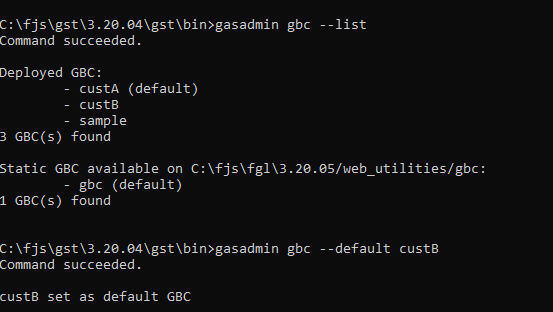
Reset-log command examples
This example shows how you can use the gasadmin reset-log command to reconfigure the log output.
Example: Reset logs for session
gasadmin reset-log --output-type DAILYFILE --categories "ALL DEBUG" 1170f560ca4d03fd3aa4bbac75da97e9- The
--output-typeoption specifies the logs are sent to the daily log file. - The
--categoriesoption specifies the type of log messages to send; see CATEGORIES_FILTER to view the log type options.
You can specify multiple sessions by listing the session ids, separated by spaces.
For options not specified, such as --output-path, gasadmin
tries to use the LOG configuration from the as.xcf. If not
found in the as.xcf (for example, CONSOLE may not be
configured in as.xcf), default values are used.
Display GAS version information
gasadmin -V