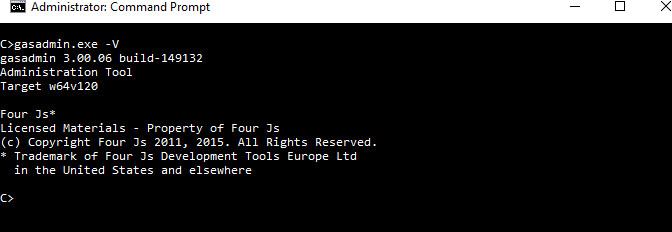The gasadmin tool
The gasadmin tool is provided as an administrative command for the Genero Application Server.
- Display GAS version information. See Display GAS version information.
- Specify the GAS application directory. See Specify GAS directory .
- List all sessions. See List sessions.
- Stop sessions. See Kill sessions.
- Validate the GAS configuration. See Validating with the gasadmin tool.
- Explode GAS configuration resources. See Explode configuration file.
- Ping active sessions. See Ping active sessions.
- Manage archive files. See Deploying and managing applications with GAR.
- Manage Genero Browser Clients deployed in the GAS. See GBC command examples.
- Reset the log output for a session. See Reset logs.
- Retrieve information to monitor a session. See Monitor session.
Syntax
gasadmin { -V | -h | command [options] } Syntax with commands
gasadmin { session|config|gar|gbc|reset-log [options] }gasadmin commands
The session command administers GAS sessions (default). Options are described in Table 2.gasadmin session [options]
The config command handles GAS configuration. Options are described in Table 3.gasadmin config [options].
The gar command deploys Genero archives (gar) files. Options are described in Table 4.gasadmin gar [options]Important: If you start the dispatcher with the option (-E) to override the$(res.appdata.path)location, you must also override the resource when deploying applications with thegasadmin garcommand, in order to deploy to the correct directory.For example, specify the same option with both commands:- Starting the dispatcher:
httpdispatch -E res.appdata.path=/work/tmp/gas/appdata
- Deploying the application:
gasadmin gar -E res.appdata.path=/work/tmp/gas/appdata --deploy-archive myapp.gar
- Starting the dispatcher:
The gbc command deploys Genero Browser Client (GBC). Options are described in Table 5.gasadmin gbc [options]
The reset-log command reconfigures the logs for one or more sessions. Options are described in Table 6.gasadmin reset-log [options ] [session-id ...]
Options
| Option | Description |
|---|---|
|
|
Display GAS version information. |
|
|
Displays help for the gasadmin commands. |
| Option | Description |
|---|---|
-h
|
Displays help for the session command. |
-q
|
Operates in silent mode |
-p
directory_name
|
Specify the Genero Application Server directory. |
-f
configuration-file
|
Specify the configuration file to use. If not specified, the default configuration file, $FGLASDIR/etc/as.xcf, is used. |
|
|
Define or overwrite a resource. |
|
|
Target the dispatcher - used by session-related options to select the target dispatcher. |
|
|
Terminate (kill) all active sessions by requesting each proxy to stop. |
|
|
Terminate (kill) the specified session id. See Kill dispatcher sessions |
|
|
Ping all active sessions. |
|
|
Ping the specified session id. |
|
|
List all known sessions. See List dispatcher sessions |
|
|
Clear remaining Linux®/UNIX™ domain sockets and delete temporary files/directories created, that may not have been removed at the end of a session. See Cleanup session. |
--monitor |
Retrieve monitor information for a session. Information is displayed in XML format on the standard output. See Monitor session. |
| Option | Description |
|---|---|
|
|
Displays help for the config command. |
|
|
Operates in silent mode |
|
|
Specify the Genero Application Server directory. |
|
|
Specify the configuration file to use. If not specified, the default configuration file, $FGLASDIR/etc/as.xcf, is used. |
|
|
Define or overwrite a resource with a value. |
|
|
Checks the configuration file and exits. See Validating with the gasadmin tool. |
|
|
Explode the GAS configuration into a hierarchy of configuration elements and output to file in XML format, one for each application. |
|
|
Explode the given external configuration file in current directory. See Explode configuration file into an XML file |
|
|
Expand resources and replace with real values. Used
with --configuration-explode or --configuration-explode-external.
See Explode configuration file into XML files |
|
|
Compress the resources located in specified paths. The path separator is a comma (,). See Compress resources. |
| Option | Description |
|---|---|
|
|
Displays help for the gar command. |
|
|
Specify the Genero Application Server directory. |
|
|
Specify the configuration file to use. If not specified, the default configuration file, $FGLASDIR/etc/as.xcf, is used. |
|
|
Define or overwrite a resource with a value. |
|
|
Unpack the given archive content into the deployment directory. |
|
|
Undeploy the given archive. |
|
|
Expose all services and applications contained in the given archive. |
|
|
Unexpose all services and applications contained in the specified archive. |
|
|
List all archives deployed on the Genero Application Server. |
|
|
Clean up all undeployed archives. |
|
|
Output result of command in XML format. Only compatible with archive options. |
|
|
Do not prompt for confirmation. |
| Option | Description |
|---|---|
|
|
Displays help for the gbc command. |
-p
directory_name
|
Specify the Genero Application Server directory. |
-f
configuration-file
|
Specify the configuration file to use. If not specified, the default configuration file, $FGLASDIR/etc/as.xcf, is used. |
|
|
Define or overwrite a resource. |
|
|
Unpack given GBC content into the deployment directory
defined by the res.gbc.deployment resource. See Deploy GBC. |
|
|
Remove the given GBC content. If the undeployed GBC is the current default, the new default will be the one embedded in the FGLGWS package. |
|
|
Set the specified GBC as default client. See Set default GBC |
|
|
List all GBC clients deployed on the Genero Application Server. |
|
|
Reset to initial delivered GBC in the FGLGWS package. |
--rename
old_gbc_name=new_gbc_name |
Rename the given GBC. Note: The GBC client set as
default, can not be renamed as it may be in use.
|
|
|
Output result of command in XML format. |
| Option | Description |
|---|---|
-h
|
Displays help for the reset-log command. |
-q
|
Operates in silent mode |
-p
directory_name
|
Specify the Genero Application Server directory. |
-f
configuration-file
|
Specify the configuration file to use. If not specified, the default configuration file, $FGLASDIR/etc/as.xcf, is used. |
|
|
Define or overwrite a resource. |
|
|
Target the dispatcher - used by session-related options to select the target dispatcher. |
|
|
Log type (CONSOLE or
DAILYFILE), default is DAILYFILE. See Reset-log command examples. |
|
|
Define the output directory where the
DAILYFILE log file is stored.If you do not specify an output directory,
gasadmin uses the value defined in the |
|
|
Define the max length of a log message. See RAW_DATA. If you do not
specify the data max length, gasadmin uses the value defined in the
|
|
|
Define the columns to output as the format of the log
message. See FORMAT. If you do not specify the column headings, gasadmin uses the values defined
in the |
|
|
Define the log categories to enable. See CATEGORIES_FILTER. If you
do not specify the log categories, gasadmin uses the values defined in the
|
Session command examples
These examples show how you use the gasadmin session command to work with sessions.
List dispatcher sessions
-X -f -d options to list all sessions of a
specified GAS configuration file. This effects sessions running on the specified dispatcher.
gasadmin session -X -f as1.xcf -d httpdispatchKill dispatcher sessions
-k option
of the gasadmin session command for this purpose. This action effects the
specified session id, "d98290172c8f7c0d861db329f1ce6597" in the example. With options -f
-d you can specify the configuration file in use and the dispatcher where the session is
running.gasadmin session -k d98290172c8f7c0d861db329f1ce6597 -f as1.xcf -d isapidispatch-K option to terminate (kill) all active sessions.Cleanup session
gasadmin session --cleanup-session -d <dispatcher> -d or --dispatcher option is required to specify the
dispatcher. The dispatcher is specified as either httpdispatch, isapidispatch, or
fastcgidispatch.If your GAS version is prior to 3.10, you need to use the following command:
gasadmin --session-cleanup -d <dispatcher> Monitor session
--monitor option to retrieve information to
monitor a specified session. Information on the current status of the dispatcher is sent to the
standard output in XML format during the session.
gasadmin session --dispatcher <dispatcher> --monitor <session-id>-d or --dispatcher option is required to specify the
dispatcher.If your GAS version is prior to 3.10, you need to use the following command:
gasadmin --dispatcher <dispatcher> --monitor <session-id> Config command examples
These examples show how you use the gasadmin config command to work with configuration files.
Explode configuration file into an XML file
-t option of the gasadmin
config command to explode the specified application configuration file and expand its
resources and its parent's resources into an XML
file.gasadmin config -t demo/CardExplode configuration file into XML files
-r -t options to explode the specified
application configuration file. This causes its resources and its parent resources to be replaced
with real values. The result is output in separate XML
files.gasadmin config -r -t demo/CardCompress resources
gasadmin config -z $FGLASDIR/app,$FGLASDIR/services,$FGLASDIR/web,$$FGLASDIR/tplGBC command examples
These examples show how you use the gasadmin gbc command to manage GBC clients.
Deploy GBC
gasadmin gbc --deploy c:\tmp\gbc-1.10.30.zip Set default GBC
These examples show how you can use gasadmin deploy command to list the deployed GBC clients and set a default client on the GAS.
gasadmin gbc --list gasadmin gbc --default gbc-1.10.30Figure: List deployed GBC and set default
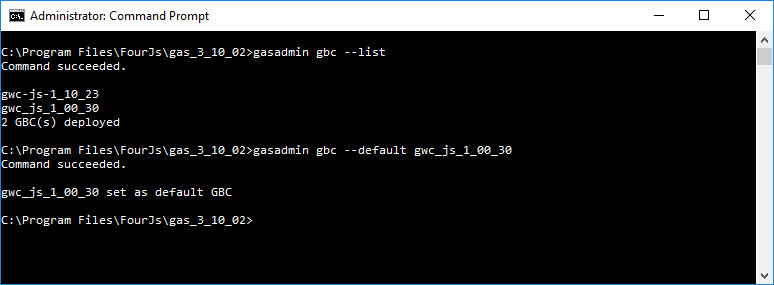
Reset-log command examples
This example shows how you can use the gasadmin reset-log command to reconfigure the log output.
Reset logs
gasadmin reset-log --output-type CONSOLE --categories "ALL DEBUG" 1170f560ca4d03fd3aa4bbac75da97e9 --output-type and
--categories. The output type effects where the logs are sent, either the console or the daily log file (DAILYFILE). The
categories effects the type of logs
output. These changes only effect the specified session. If an option (for example, --output-path) is not specified,
gasadmin tries to use the LOG configuration from the
as.xcf. If not found in the as.xcf (for example,
CONSOLE may not be configured in as.xcf), default values are
used.
Display GAS version information
gasadmin -V Figure: Sample GAS Version Information