Genero deployment portal
Use the Genero Deployment portal to manage Genero Archives and Genero Browser Clients deployed on the Genero Application Server (GAS).
Access the Genero Deployment portal
Access the portal:
- From the URL http://host:port/ws/r/services/DeploymentService/html.
- From a link on the Demos page at http://host:port/demos.html.
For example, to open the portal on your local machine:
- Enter this URL in your browser:
http://localhost:6394/ws/r/services/DeploymentService/html - Click the Deployment Portal link on the Demos page:
http://localhost:6394/demos.html
Figure: Genero Deployment Portal
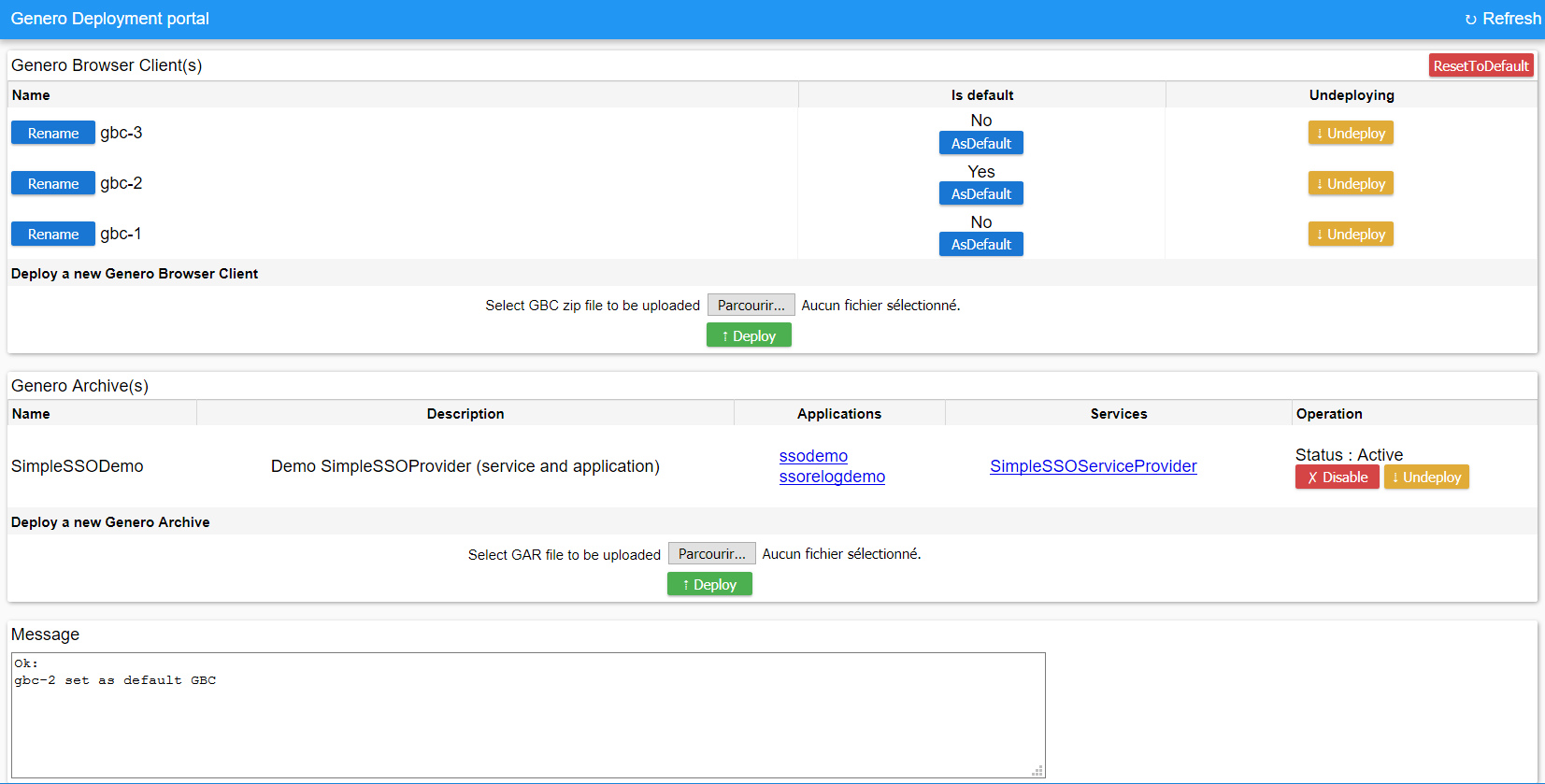
Genero Browser Client(s)
In this section of the page the Genero Browser clients deployed in the GAS are listed in
rows of a table structure under the Genero Browser Client(s) heading.
Clients are organized under column headings:
- Name
- The name of the GBC client is displayed. A client can be renamed. Use the Rename button to perform the required action.
- Is default
- If the client is set as default,
Yesis displayed. Only one client can be the default. Use the As Default button to perform the required action. - Undeploying
- Use the Undeploy button to undeploy a GBC client.
This section provides options to perform actions implemented by the gasadmin
gbc command. The following GBC deployment actions are allowed:
- Reset
- To reset the GBC to the initial installed version delivered in the FGLGWS package, use the ResetToDefault button in the Genero Browser Client(s) heading to perform the required action.
- Rename
- To rename a GBC client, click on the Rename button beside the client name.
- Set Default
- To set the default client, click on the As Default button in
the Is default column for the client. The default client is
updated to the status of
Yes.
- Undeploy
- Use this option to undeploy a GBC client. Click on the Undeploy button in the Undeploying column for the client. The client is removed from the table.
- Deploy
- Under the Deploy a new Genero Browser Client heading, there is an option to deploy a GBC client on your GAS. Click on the Choose file button to open a system dialog screen. Locate the client you wish to deploy (it must be in a zip file, see Create zip file with customization project) using the dialog to upload it. The name of the selected file is displayed to the right of the Choose file button. To deploy it, click on the Deploy button. The new client is deployed and is displayed in a row of the table.
Genero Archive(s)
In this section of the page the Genero Archives deployed in the GAS are listed in the
Genero Archive(s) section. A table organizes the archives under
column headings:
- Name
- The name of the archive file is displayed.
- Description
- The contents of the archive are described as defined by the
DESCRIPTIONelement of the MANIFEST. If no description is available, None is displayed. - Applications
- A list of the applications deployed in the archive is displayed. Click a link to launch an application.
- Services
- A list of the services deployed in the archive is displayed. Click a link to launch a service.
- Operation
- The status of the archive, enabled (Active ) or disabled (Inactive ), is shown. The button Enable to enable an inactive archive or the button Disable to disable it are displayed depending on the status of the archive. Use the buttons to perform the required action. A button to Undeploy the archive is also available.
This section provides you with options to perform actions implemented by the
gasadmin gar command. The following Genero Archive deployment actions are allowed:- Enable
- Deployed archives are enabled or disabled. To enable an archive file, click on the
Enable button in the Operation column
for the archive. The status of the archive is set as
ACTIVE.
- Disable
- To disable an archive file, click on the Disable button in
the Operation column for the archive. The status of the archive
is set as
INACTIVE.
- Undeploy
- Use this option to undeploy a deployed archive. Click on the Undeploy button in the Operation column. The archive is undeployed and removed from the table.
- Deploy
- Under the Deploy a new Genero Archive heading, there is an option to deploy a Genero Archive (gar) file on your GAS. Click on the Choose file button to open a system dialog screen. Locate the Genero Archive you wish to deploy (it must be in a Genero Archive (.gar) file) using the dialog to upload it. The name of the selected file is displayed to the right of the Choose file button. To deploy it, click on the Deploy button. The new archive is deployed on the GAS and is displayed in a row of the table.
Message
In this section the output from the actions you perform on the GBC clients and Genero
Archives are displayed. It provides you with useful information on the result of the actions
implemented. For example, the following message is displayed if you attempt to undeploy an
enabled
archive:
Error: Failed to undeploy archive hello Archive is still enabled.Each action has an output message. The message from the previous action is cleared when a new message is outputted. When the page is loaded or refreshed, the default message, Ok, is displayed.
Customizing the portal
The deployment portal is a Web service application written in Genero BDL. The application source files are located in the FGLGWS installation at $FGLDIR\web_utilities\services\deployment. The portal can be completely customized if needed.