Patch license controller using the upgrade tool
To make an older version of the Genero Dynamic Virtual Machine (DVM) and/or the Genero Report Engine compliant with the Four Js License Manager, or to use subscription licensing, you need to update the license controller.
To update the license controller to the latest version, download the operating system-appropriate version for your product from the Four Js website.
If a license controller version is not available for your operating system and/or for assistance with a downloaded version, contact your Four Js support center for help.
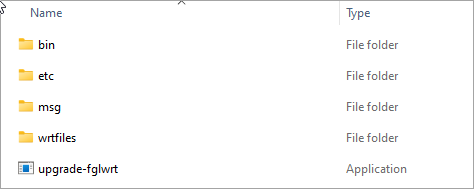
- bin
- Contains updates for various binary files including the license controller files (fglWrt or greWrt) and shared library files used by the license controller (libwrtl.so for FGL or libwrtj.so for GRE). The library extension will vary depending on the operating system - Linux® libraries have .so extensions, Windows® have .dll, and macOS™ libraries have .dylib extensions. The fglchk.dll library is for upgrading FGL 3.20 and earlier version for compatibility in a Windows system.
- etc
- Contains updates for the license controller configuration file (fgllicense or grelicense).
- msg
- Contains directories with updates to licensing error messages.
- wrtfiles
- Contains updated files for the browser-based graphical user interface (GUI) license management tool used to install, update, and manage your Genero product license.
- This is the command to update license software in your existing Genero BDL or GRE installation. For more information about this tool, see .
| Genero product | Licence controller |
|---|---|
| Genero Enterprise | Four Js License Controller for BDL (fglWrt) |
| Genero Report Engine | Four Js License Controller for GRE (greWrt) |
Warning: Stop processes using licenses before overwriting
files
If files are in use, you will need to stop processes using licenses before applying the upgrade; otherwise, the upgrade may fail and a rollback will be performed.
Steps
If you
need to restore the previous licensing tools, you can restore files from the backup. Look for the backup, a directory with a timestamp in the format
fglwrt-backup-YYYYMMDD-hhmmss or
grewrt-backup-YYYYMMDD-hhmmss, in your
$FGLDIR or $GREDIR directory. Specify the path to the most
recent backup directory in the command to restore the files.
./upgrade-fglwrt --restore /opt/fourjs/fglgws/fglwrt-backup-20230425-162521