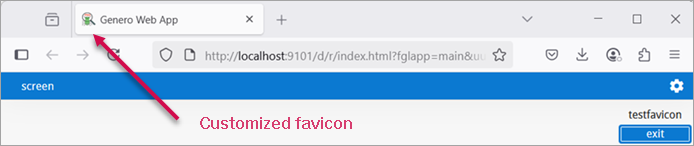Add a favicon
This procedure shows you how to add a favicon image.
About this task
A favicon is an icon associated with a URL, displayed in various locations such as a browser's address bar, tab, or alongside the site name in a bookmark list. Figure 1 shows a GWA app displayed using the default favicon.

The icon is referenced in the generated index.html file at the line
containing the
<link> element, as shown in the following
example:<link rel="icon"
href=logo512.png.63839.eb1d062b9dc0e90a6f05a237c8a2e3c8.png sizes="512x512"
type="image/png"/>The favicon can be set in your programdir/gwa/gwa.webmanifest file. For more details about the manifest file, go to gwa.webmanifest file.
Steps to change the favicon
Build and test
After completing the task above, you may want to consider that the icon can also be turned off by
using the "GWA:removeFromManifest" attribute. Setting this attribute to true will
omit the icon from the generated web manifest file, resulting in the creation of only a
<link> tag.
For example:
{ "_": "gwa.webmanifest file",
"icons": [
{ "_hint":"next icon appears only as a link and is removed from the resulting manifest"},
{ "src": "bug.png",
"type": "image/png",
"sizes": "690x690",
"GWA:linkRel": "apple-touch-icon",
"GWA:removeFromManifest":true
}
]
}