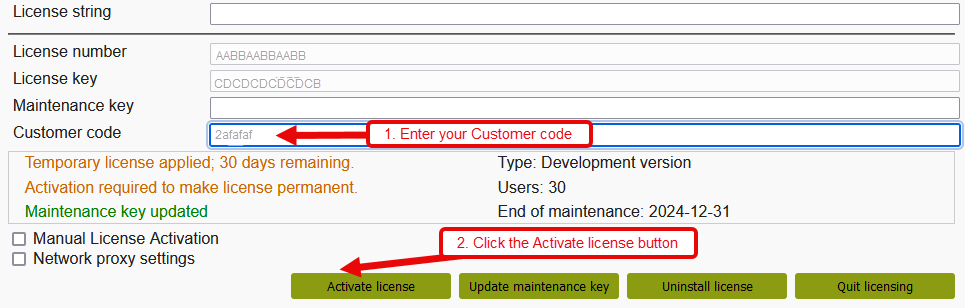Activate your BDL license using GUI and internet
If a Genero Business Development Language (BDL) license has been installed, you can activate it using the Genero licensing graphical interface. The license is registered with Four Js via the internet and the installation and maintenance/subscription key is installed.
Internet is required
Before you begin: Internet access is required to activate the license; a temporary installation does not require internet.
The license must be installed but not yet activated.