JGAS global resources page
The JGAS provides default configurations for all applications deployed in a war file. The Resources Global page provides you with options to edit JGAS configurations or override resources by setting new values.
To configure settings for the JGAS, open the Resources Global page. From the home page of the JGAS user interface click on the Configuration button under Global Settings. The Resources Global page opens.
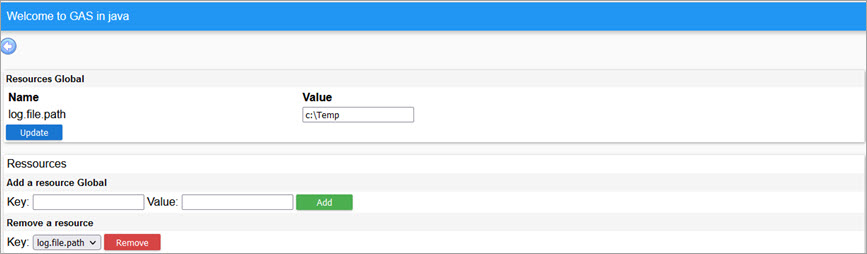
- Resources Global
- In this section you can configure JGAS settings. You can add new resources or override existing
ones. These changes will affect all applications deployed in a war file. Any
resource modified globally can be overloaded in the application or service configuration.
Under the Name and Value columns, resource configurations that have been applied are listed. If no resources have been configured, the row displayed is blank.
- Add a resource
- Under the heading
Add a resource there is a key and
value field. To edit
an existing JGAS resource or add a new resource, perform the following steps:
- Enter the name of a resource in the key
field. You can override any configuration set by a resource in the as.xcf file
by entering the id of the resource, for example
log.console.categories,res.gbc, etc. in the key field. - In the value field, enter the required value and click the Add button.
- The new key and
value is displayed under the Name and Value columns. To
apply the change click on the Update button.Important:
All applications inherit global changes and they are marked as updated. The configuration change must be applied individually to each application on the home page. Started applications continue with their original configuration. New applications use the new configuration.
- To reload the configuration for an application, click on the Return to the index button at the top of the page to open the home page.
-
A Configuration updated button and an Apply changes button are displayed opposite application names in the home page. To apply the changes for an application, click on the Apply changes button. When reloading the configuration for a service, the pool of services is stopped and restarted using the new configuration.
To see what resources are configured for an application, see the Configuration dump section in the JGAS application resources page.
- Enter the name of a resource in the key
field. You can override any configuration set by a resource in the as.xcf file
by entering the id of the resource, for example
- Remove a resource
- In this section you can remove a resource you configured on your JGAS. To remove a resource,
select it from the drop-down list in the key field and click on the
Remove button. If no resources have been configured, the drop-down list is
empty.Important:
When you remove a resource, default JGAS values are reapplied. The resource is not actually removed or deleted.