JGAS home page
The home page of the JGAS user interface provides access to the applications or services deployed in a war file. Resources can be added or modified for each application or globally.
To open the JGAS user interface, type the URL into your browser as follows:
http://host:port/war_file_name,
where war_file_name is the name of the war file deployed.
For example working on the standalone JGAS, enter http://localhost:8080/hello to use applications deployed in the hello.war file. By default JGAS listens on port 8080. The name of the war file, hello in the example, provides the path to locate the deployed war.

Registered applications and services
In this section the applications and services deployed in the war are listed.
Global settings affect all applications and of all deployed war files on the server. The global settings you customize, persist when you redeploy the war file.
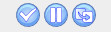
- Edit configuration
- Click on the Edit configuration button opposite an application to open the application Resources page. See JGAS application resources page.
- Enable/Disable
- Use this option to enable or disable an application or service. Click on the Enable/Disable button opposite the application name.
- Start
- Use this option to run an application or start a Web service that is configured on your JGAS. Click on the Start button opposite the application name. Your application is then displayed in the browser page within the Genero Browser Client (GBC) user interface.