JGAS application resources page
The JGAS provides configurations for each applications deployed in a war file. The application resources page provides options for you to edit configurations or override resources by setting new values.
To configure settings for an application deployed by the JGAS, open the JGAS application Resources app_name page. From the home page of the JGAS user interface click on the Edit configuration button opposite the name of an application or service. The Resources page for the application opens.
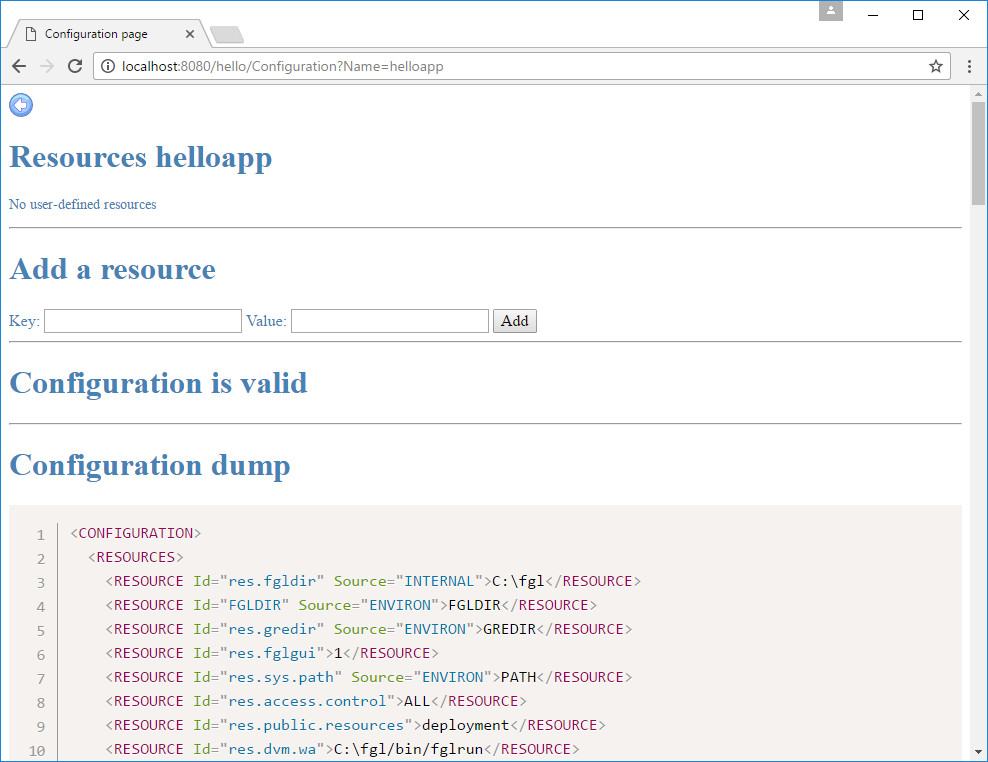
- Resources
- In this section you can configure JGAS settings for an application. You can add new
resources or override existing ones. When you edit or override resources here, it affects
just the selected application. This has no effect on other applications or services deployed
in the war file.Resource configurations that have been applied are listed under the heading. If no resources have been configured, the following message is displayed
No user-defined resources
- Add a resource
- Under the heading Add a resource there is a key and value field. For an example of how to add a JGAS resource, see Override category log resource.
- Configuration is valid
- In this section, messages are displayed when the configuration is invalid.
- Configuration dump
- Under the Configuration dump heading, you can see the resources set
by the configuration file and also the inherited components that reference the JGAS's resources.
They are expanded into a hierarchy of configuration elements with their absolute values and
displayed in XML format. Tip:
Remember that when you apply updates to resources, updated values are shown here.
- Remove a resource
- You can remove a resource you configured by selecting it from the drop-down list in the
key field under the Remove a resource heading
and clicking on the Remove button. If no resources have been
configured, the drop-down list is empty.Important:
When you remove a resource, default JGAS values are reapplied. The resource is not actually removed or deleted.