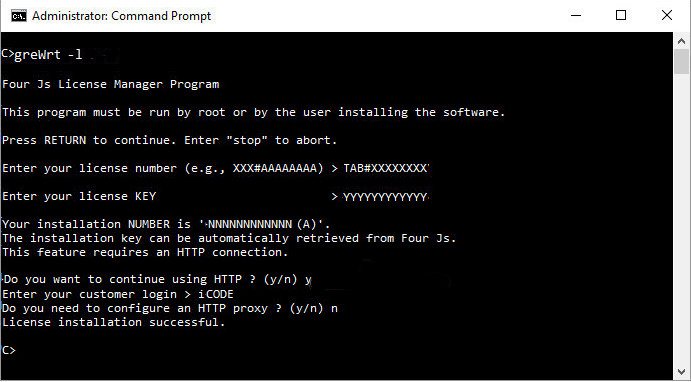License GRE from the command line (via internet)
You can license a Genero Report Engine (GRE) product using the command line tool, greWrt.
Before you begin: Internet access is required to activate the license; a temporary installation does not require internet.
If your installation directory is in the C:\Program Files path, you must run as administrator when you license the product. This avoids any permission issues.
Run the envgre script before starting. This ensures that the installation
environment for Genero Report Engine is set.
To install your license, you must have either a license string, or you must have your license number, license key, and your customer login.
If you are not provided with a license string, you can generate a license string from your license number, license key, maintenance key, and login. For instructions on how to generate a license string, see Encode a license string.
- If you are using a license string, see Install using a license string.
- If you are using a license number and key, see Install using a license number and key.