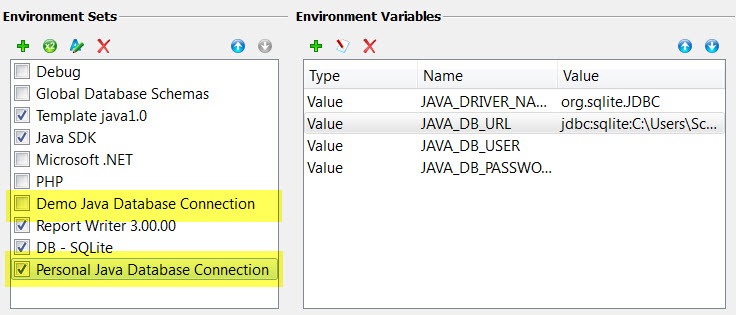Run the OrderReportBAMJava report demo
Follow these steps to view the Business Application Modeler Java demo application.
- Configure Genero Studio for Java. See Configure Genero Studio for Java.
- Install Adobe® Reader (or a similar PDF reader application).
To run the demo that does not use code generated by the Business Application Modeler, see Run the OrderReportJava report demo.
The Demo Java Database Connection
The JAVA_DRIVER_NAME, JAVA_DB_URL, JAVA_DB_USER and JAVA_DB_PASSWORD environment variables are used in the generated application to provide necessary database information. The OrderReportJava demo application uses the Demo Java Database Connection environment set to set values connect to the provided officestore.4db database.
If you want to connect to the same database, but need to make changes to any of the environment variables due to the location of your new project on disk (or any other change to the out-of-the-box defaults), it is recommended that you create a copy of the environment set, and use that copy for your non-demo projects.