Adding fields from the Data View
A Field is created when you add report elements by dragging and dropping items from the Data View.
Every data object is placed on the report as a Field, with the Type property set to Field
(report-element-type), where report-element-type specifies which report
element will display the field in the report. For example, Field (WordBox) displays a field in a
WordBox report element.
There are two properties specific to the Field type: Field Name and Role.
The Field Name property specifies the name of the field from the data schema. You can change the name of the field by selecting a different field from the Field Name property. When you change the field name, other properties are automatically modified based on the field selected. For example, the Text or Value property is automatically set to the value of the new field. The end result is the same as if you had removed the original field from the document and dragged the new field from the Data View to the same location.
The Role property specifies the role of the Field; whether the Field is displaying the value of the field or a label for the field, or whether the field will be part of a table-formatted list. You can change the role by selecting a different role from the Role property; changing the role will automatically modify those properties that are set based on a role.
Changing the value of the Field Name or Role properties will change the values of other properties! Review the values of all properties after changing either of these two property values.
Placement Specification Icons
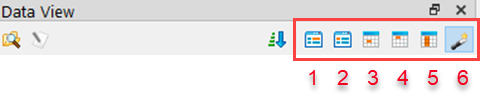
The placement specification icons, located in the integrated toolbar, specify the role of data objects dragged and dropped onto a report. This list explains what is dropped when an icon is selected:
- Create a form field value object - Dropped data objects use the value for the data fields at runtime. The Role property is set to FormFieldValue.
- Create a form field title object - Dropped data objects are the captions for the data fields. The report element is a Word Box. The Role property is set to FormFieldTitle.
- Create a table column value object - Dropped data objects use the value for the data fields at runtime. Use this option when you intend to place values in a table-formatted list. The space allocated for the column will be the larger of the space required for the data or the title. The Role property is set to TableColumnValue.
- Create a table column title object - Dropped data objects are the captions for the data fields. The report element is a Word Box. Use this option when you intend to place headers for a table-formatted list. The space allocated for the column will be the larger of the space required for the data or the title. The Role property is set to TableColumnTitle.
- Create a table column value object for a column without a title - Dropped data objects use the value for the data fields at runtime. Use this option if you are not going to have a column header in your table-formatted list. The space allocated for the column is set to the maximum required by the value. The Role property is set to UntitledTableColumnValue.
- Create element based on the document context icon - The Report Designer
determines the type of dropped object based on the data type of the field and
the context of the parent in which it is dropped. This option is selected by
default; it is likely that you want the type to be based on the parent into
which the field is placed. Table 1 explains
the role of a dropped object, based on the class of the parent element.
Table 1. Element creation based on context Class of parent element What role is assigned grwTableHeaderCreates a table column title object. See 4. grwTableRowCreates a table column value object. See 3. grwHeadlessTableRowCreates a table column value object for a column without a title. See 5. None of the above Creates a form field value object. See 1.
Report elements for dropped objects
The report element for a dropped data object depends on the field's data type and the parent element where it is dropped. The Value, Text, or Key property is set to the value of the data field. See Table 2.
| Parent element | Data type | Report element | Property set to data field |
|---|---|---|---|
| Map Chart | Numeric (for example, INTEGER) | Map Chart Item | Value |
| Non-numeric (for example, CHAR) | Map Chart Item | Key | |
| Category Chart | Numeric | Category Chart Item | Value |
| Non-numeric | Category Chart Item | Key | |
| None of the above | CHAR less than 30 | Word Box | Text |
| CHAR greater than 30 | Word Wrap Box | Text | |
| Numeric | Decimal Format Box | Value | |
| DATE | Date Format Box | Value |