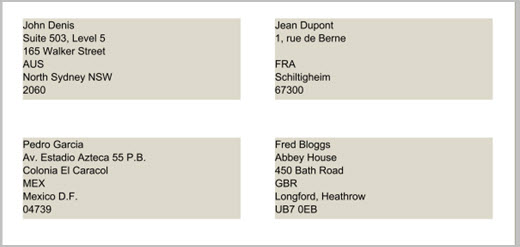Create labels: the report application (C#)
A common use of reports is to create a page of labels, such as address labels. Creating labels requires you to create a report design document representing a single label and a report application that prints multiple labels on a page.
Create the report design document
The report design document (.4rp) contains the design for a single label. You can put anything you wish on the label, as long as it fits onto the page.
See Design labels for details on creating the single-label report design document (.4rp).
Create the Label report C# application
To create an application that creates labels, you use a LabelMapper object. The
LabelMapper class is for configuring label output. It allows a logical to physical
page mapping. The label report defines the layout of a single label, which is then placed multiple
times onto a larger page. The labels are arranged in a grid with a specifiable amount of rows and
columns.
The application requires a FourRpProcessor object (conversion of an XML data
stream to a PXML document) and a PXMLLayouter object (conversion of a PXML data
stream to a layouted PXML document).
- The number of labels per row and per column.
- The paper width and height.
- The paper margins.
Example code snippet
PXMLConsumer layout = new PXMLLayouter(renderer);
if ("OrderLabels".equals(filename))
{
LabelMapper labelMapper = new LabelMapper(layout);
labelMapper.paperTopMargin = "5mm";
labelMapper.paperBottomMargin = "5mm";
labelMapper.paperLeftMargin = "4mm";
labelMapper.paperRightMargin = "4mm";
labelMapper.paperWidth ="a4width";
labelMapper.paperHeight = "a4length";
labelMapper.labelsPerRow =2;
labelMapper.labelsPerColumn =6;
layout = labelMapper;
}
FourRpProcessor report = new FourRpProcessor(fourRpfilepath, layout);
//Run the report
report.debugLevel = 9;
// some code omitted - view full source in demo
report.runFromSerializable(data);
// open the file
System.Diagnostics.Process.Start(outputFilename);