Build Rules Configuration dialog
The Build Rules Configuration dialog allows you to define build and link rules, execution commands, and environment variables for a language, such as Java, C#, or PHP.
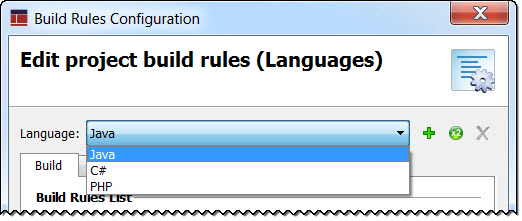
The integrated Toolbar allows for adding, duplicating, and deleting languages.
The tabs are used to manage the build, link, and execution rules, as well as the environment variables.
Build tab
The Build Rules List includes the build rules Default, Template, Global, and Project build rules for the selected language. The integrated Toolbar allows for adding, duplicating, deleting and editing build rules.
- Add a build rule
- Select the Global category (Preferences only) or Project category (Project Manager only) and click this icon to add a custom rule. See Add/Edit a build rule.
- Duplicate selected build rule
- Select an existing rule and click this icon; the Build rule is added to the appropriate category. Select the newly added rule and click the Edit icon to modify the duplicated rule.
- Delete a selected build rule
- Select an existing rule and click this icon to remove it.
- Edit a selected build rule
- Select a custom Build rule and click this icon to modify the Build Rule fields. See Add/Edit a build rule.
Link tab
A link rule is executed when you build an application or library node.
- Command lines
- Commands that will be executed during the linking of an application / library node. See Command line options for build, link, execution rules
- Output files
- List of files generated by the link command. See Predefined node variables
- Additional dependencies
- List of files used by the link command to generate output files. If all of the listed files are less recent than the output files, the link is up to date. If the dependencies list is empty, the link rule is executed every time. If the dependencies contain one or several variables which are all empty (for example, $(BuildOutputFilePaths)), the link rule is never executed.
- Overwrite default rules
-
If a link rule is already defined at an upper level (Default, Global, Template) the link rule is not editable unless you check the Overwrite default rules box to define a new link rule for the current level (Global or Project).
Execution tab
An execution rule is executed when you run, debug, or profile an application node.
- Run command
- Command used when user runs an application.
- Debug command
- Command used when user debugs an application.
- Profile command
- Command used when user profiles an application.
- Overwrite default rule
-
If a execution rule is already defined at an upper level (Default, Global, Template), the execution rule is not editable unless you check the Overwrite default rules box to define a new link rule for the current level (Global or Project).
Variables tab
The Variables tab lists environment variables set for the selected language. The integrated Toolbar allows for adding, deleting and editing environment variables. See Add or edit environment variables.
In addition to using hard-coded values when defining variables, you can use predefined node variables. See Predefined node variables.