User actions
User actions define commands that can be invoked within Genero Studio from a menu item, toolbar icon, file association, or project node.
Important: If you are using a remote configuration, the user action is executed
on the remote server unless you specify otherwise.
To view user actions, select (or, if you are on a Mac, ), then select .
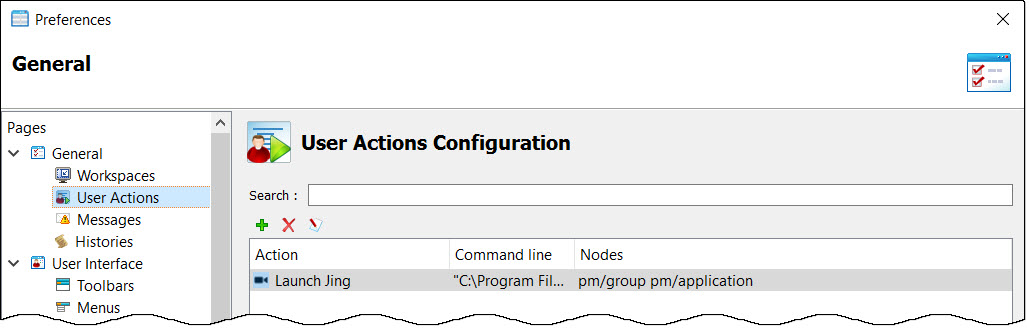
Adding a user action
Click the add or edit toolbar icon to open the Add a user action dialog. Fill in the fields as in Table 1.
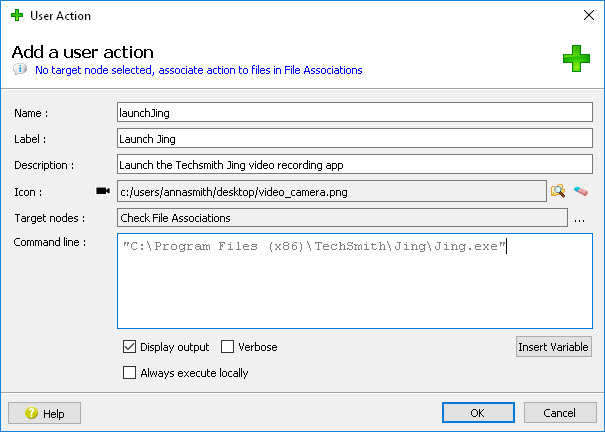
| Field | Description |
|---|---|
| Name | Name of the user action. |
| Label | Label for the user action as displayed in Genero Studio action listings, menus, or toolbars. |
| Description | Optional. |
| Icon | Optional. |
| Target nodes |
Optional. Use this field to specify the nodes that will include this user action in their context menu. To attach the user action to another project node, click the ellipse at the end of this field. Note: If no target nodes are selected, the message "Check File
Associations" displays. This refers to the Files
Association Configuration dialog box, which
allows you to associate the action with specific file types.
If you do not specify target nodes, it is recommended that
you use either the file association, toolbar icons, or menu
items (see Associating a user action).
|
| Command line |
Command to be executed. Arguments can be included on the
command line as needed.
Note: If the command includes a path
that contains spaces, the path must be in quotes.
Use the Insert Variable button to
select from the available variables. The available variables
include system environment variables and environment
variables from the current configuration (see Environment sets). Other available variables depend on whether target
nodes are selected.
Examples:
|
| Display output | If selected, the output from the executed commands are displayed in the Output view. |
| Verbose | If selected, the user action commands are displayed in the Output view. |
| Always execute locally | If selected, the user action is executed locally even if the current configuration is remote. |
Associating a user action
When the user action is created, you can associate it with:
- Target nodes (see Table 1)
- Toolbar icons
- Menu items