JDBC Connection information
To connect to a database, you must enter the appropriate JDBC database driver and connection string.
The JDBC Connection information dialog appears when you are creating or updating a meta-schema file, or when you are changing the connection for the DB Explorer plug-in.
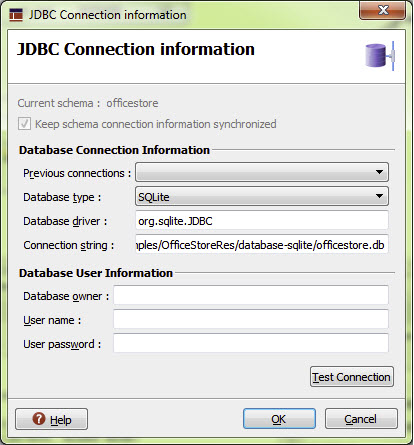
Figure 1 shows one example of a JDBC connection information form. Depending on where the form appears, the look-and-feel may differ.
| Form object | Description |
|---|---|
| Current schema field | Identifies the current schema, if any. When you select to edit the database connection for a
meta-schema file, the name of the currently connected database displays. If no connection has been
made, the field states that no schema is selected. Note: In some
contexts, this read-only field does not display. |
| Keep schema connection information synchronized checkbox | When selected, the schema connection information will be permanently updated for the current
meta-schema (.4db). This check box appears as selected and read-only when you
edit the database connection for an existing meta-schema file. If you edit the connection from DB
Explorer, you can uncheck this option to dissociate the DB Explorer connection information from the
meta-schema connection information. Note: In some
contexts, this read-only field does not display. |
| Previous connections combobox | If you have set connections previously, you can select those connections from this drop-down list. Selecting a connection populates the database type, database driver and connection string fields with the values of that connection. |
| Database type combobox | Select the database type. |
| Database driver field | Enter the database driver. See Table 2. |
| Connection string field | Enter the connection string, which provides the details needed to find and connect to the database. See Table 2 for both the connection string syntax and example. |
| Database owner field | Enter the name of the database owner. Note: This field is not always required. Refer to your
database vendor documentation. |
| User name field | Enter the user name for the connection. Note: This field is not always required. Refer to your
database vendor documentation. |
| User password field | Enter the user's password. Note: This field is not always required. Refer to your database
vendor documentation. |
| Test Connection button | This button allows you to verify that the information entered is valid for connecting to the database. |
| Vendor | Java Driver Class (Database driver) | JDBC connection string format | Sample connection string |
|---|---|---|---|
| Oracle |
oracle.jdbc.driver.OracleDriver |
jdbc:oracle:driver_type: [username/password]@database_specifier |
jdbc:oracle:thin:@//localhost:1521/XE |
| IBM Informix |
com.informix.jdbc.IfxDriver |
jdbc:informix-sqli://[{ip-address|host-name}:
{port-number|server-name}][/database-name]:
INFORMIXSERVER=server-name[{;user=user;
password=password]|
CSM=(SSO=database_server@realm,ENC=true)}
[;name=value[;name=value]...]
|
jdbc:informix-sqli://localhost:9088/native_types:INFORMIXSERVER=ol_informix1170 |
| IBM DB2 |
com.ibm.db2.jcc.DB2Driver |
jdbc:db2://server:port/database |
jdbc:db2://localhost:50000/NAT_TYPE |
| Microsoft SQL Server |
com.microsoft.sqlserver.jdbc.SQLServerDriver |
jdbc:sqlserver://[serverName[\instanceName] [:portNumber]][;property=value [;property=value]] |
jdbc:sqlserver://AUCKLAND\SQLEXPRESS2012;databaseName=native_types |
| Oracle MySQL |
com.mysql.jdbc.Driver |
jdbc:mysql://[host][,failoverhost...] [:port]/[database] [?propertyName1] [=propertyValue1][&propertyName2] [=propertyValue2]... |
jdbc:mysql://localhost:3306/native_types |
| PostgreSQL |
org.postgresql.Driver |
jdbc:postgresql://host:port/database |
jdbc:postgresql://localhost:5433/native_types |
| SQLite |
org.sqlite.JDBC |
jdbc:sqlite:filepath |
jdbc:sqlite:F:/tmp/DB/jdbc/tests/sqt_types.db |