Genero Configuration Management dialog
Genero Studio configurations provide the information needed to set the environment for the creation and execution of report libraries and applications.
A default configuration is provided, based on the software installed in the default directories. You can have multiple Genero configurations, distinguished by the name that you have assigned.
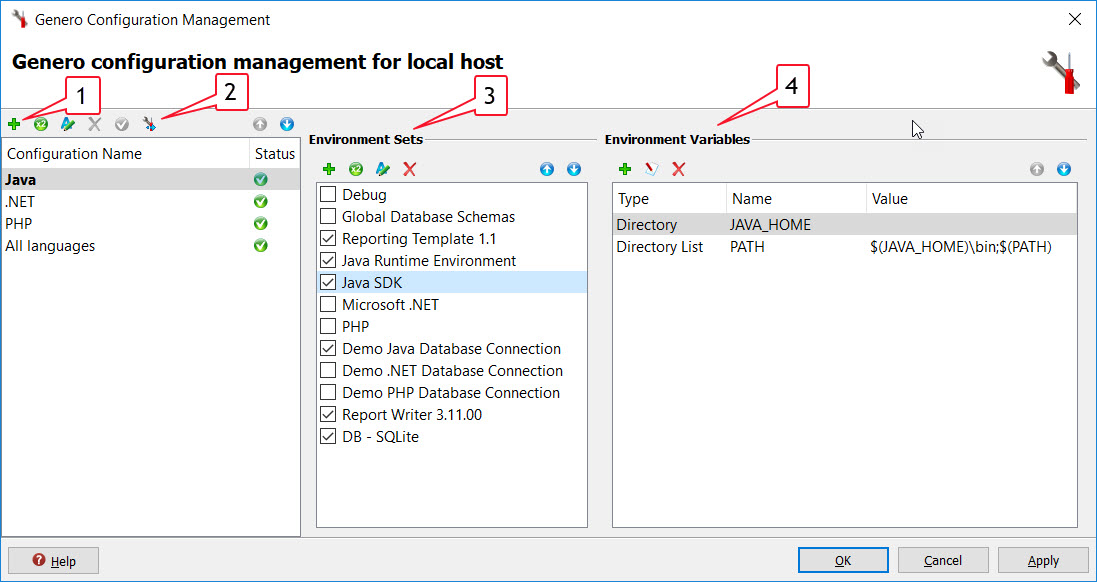
- Add a Configuration
The names of the available Genero configurations. Select the configuration name to view its settings. Use the integrated Toolbar to add the name of a new configuration. Once added, you can enter its settings.
A check mark in the Status column indicates there are no missing settings.
The integrated Toolbar also includes options to duplicate, rename, and delete configurations. Use the up or down arrow to modify the placement of the selected configuration in the list. The order of the configurations is organizational only and has no other effect.
- Import a Configuration
Displays the Import Configuration dialog to select an installation from which to import configurations.
- Environment Sets
An environment set is a collection of environment variables to be set prior to compiling or running the application on the specified host. The name of the environment sets available for the selected host are listed. Use the up/down arrows to set the priority of environment sets. A check mark indicates the environment set is active. To view or edit the settings for the selected environment set, or to add a new environment set, select the Edit button. (See Environment Sets). Default environment sets have been created for the databases supported by Genero. Default variables have been entered for each set, and values have been provided where possible. Select your environment set, and enter any missing values or variables.
- Environment Variables
Add and modify environment variables within an environment set by selecting the Add or Edit button.
Confirm or cancel changes
- OK
- Save and apply all modifications, then exit.
- Cancel
- Undo all modifications and exit. The last saved values are restored.
- Apply
- Confirms your updates, allowing you to test the new configuration.