Run the OrderReport demo
Run the OrderReport demo to view the reports.
To run the demo:
- Select the appropriate configuration for the language.
- Expand the OrderReport project in the Project Manager,
and right click on the application node.Note: The node's name will start with "OrderReport", followed by the language.
- Select Execute from the context menu.
The dialog displays as in Figure 1.
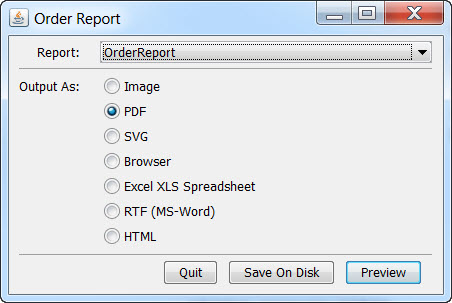
- Select a report from the combobox. See Using the OrderReport demo for the list of reports.
- Select the output format. See OrderReport demo outputs for the output options.
- Select the desired action:
- Preview
- Displays the report according to the selected output option. A copy is not saved to disk.
- Save On Disk
- Saves a copy of the report to the location that you specify.