The New Record Wizard: Column selection
Select the columns from the database tables to be included in the business record.
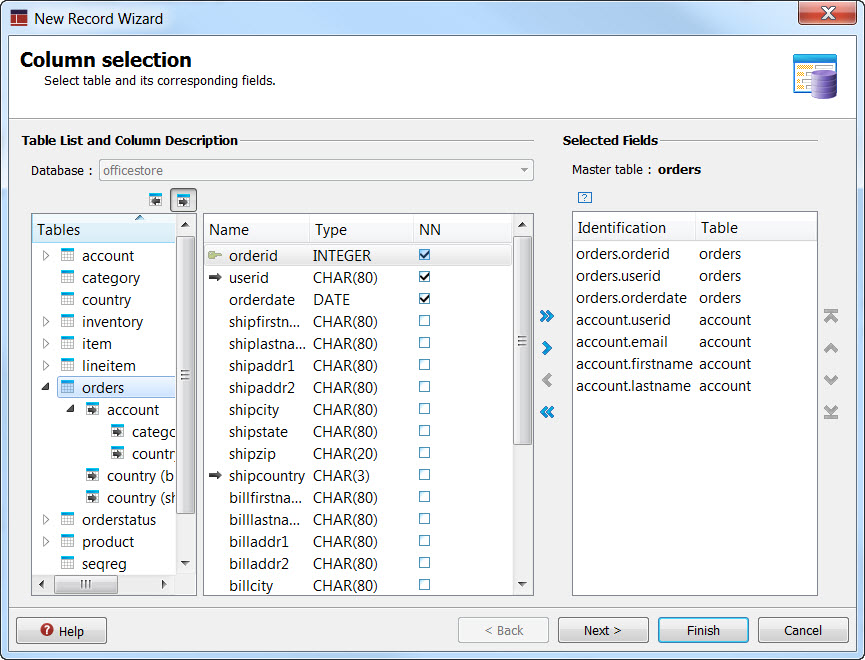
Select the database
In the Database field, select a database.
The databases listed are those whose meta-schema files are part of the project, as well as any schemas specified by the GSTSCHEMANAMES environment variable.
Select the correct Table node
When viewing the table listing, you first must decide what is going to be the master table. This is the table where your non-repeating data resides; the table that provides the lowest level of detail from the tables selected for the report's data set. The unique fields for this table will only appear once in each row streamed to the report design.
If you have the primary - foreign key relationships properly defined in your database meta-schema file, the Tables interface in the wizard helps you select the proper master table. For example, in Figure 1, if you are creating a data record that will stream across all orders, then you want to start with the orders table. By expanding the orders table, you can see it references the account table, which then also references the category and country tables. Select columns from within the orders node (from any of the tables within the orders node hierarchy) results in the orders table being set as the Master table, and sets the key of the business record to that of the orders table.
Populate the Selected Fields list
- The double arrow (greater than symbol) moves all columns, whether selected or not, from the selected table to the Selected Fields list.
- The single arrow (greater than symbol) moves only those columns selected to the Selected Fields list. To select more than one column, hold the CTRL key as you select your columns.
To remove columns from the Selected Fields list, use the less-than arrows: the single less-than arrow removes only selected rows, while the double less-than arrow removes all rows (the de facto clear button).
Any column you wish to use for grouping, as defined by the order by clause, must be included in the Selected Fields list.