Example 1: Use the "Users" template to create a report
Create a report using the new template.
- Go to File > New > Report from Template.
-
In the Filters drop-down menu, select
Users, and then select the User Name and
ID template.
Tip: If you do not see the template in this list, select Tools > Specific Setup > Reload. If the template is still not visible, check that you have set the report template directory.
Figure: Select template example 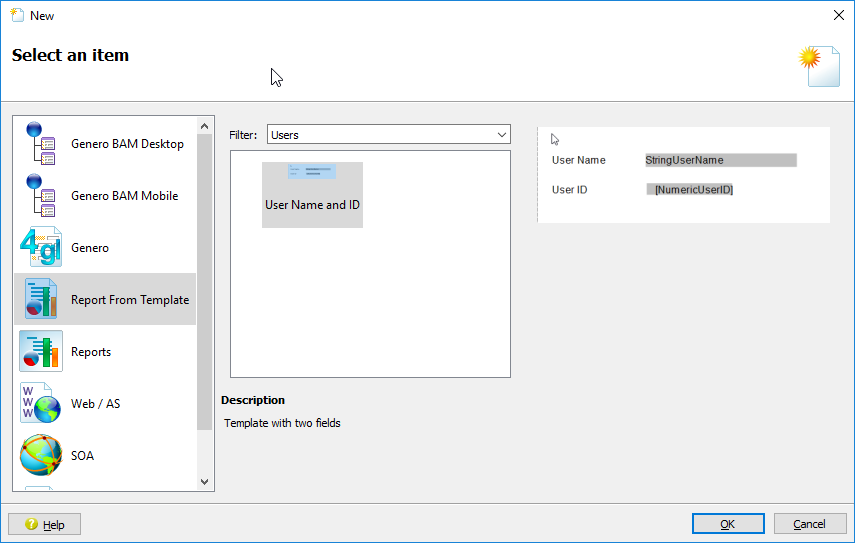
The New Report from Template wizard opens. -
In the Schema Associations
tab, select the Schema Location you want to use.
Note: The schema data is not used in this example, but you must still select a schema location.Note: You do not need to select the repetition. The trigger is required for the template to work, but is not used in this example.
- In the Variable tab, edit the StringUserName value to read Anne Brown and the NumericUserID to 2468
- Click Finish.