Specify a different reverse side page
Specify content that prints on the reverse side of each report page.
The reverse-side content is contained in a page header or footer.
If the report includes four pages and the reverse side ‘B’ is printed between the pages, the print sequence is 1, B, 2, B, 3, B, 4.
If you define an additional reverse side page at the end of the report, the print sequence is 1, B, 2, B, 3, B, 4, B.
Example
You want to print a legal notice on the reverse side of each page of your report, including the last page. The page header node is called TandC, for "Terms and Conditions". The child node of the page header is a HTML box that brings in the legal text. To include the legal notice at the end of the report, an additional page called TandC_last is created to include the same HTML box.
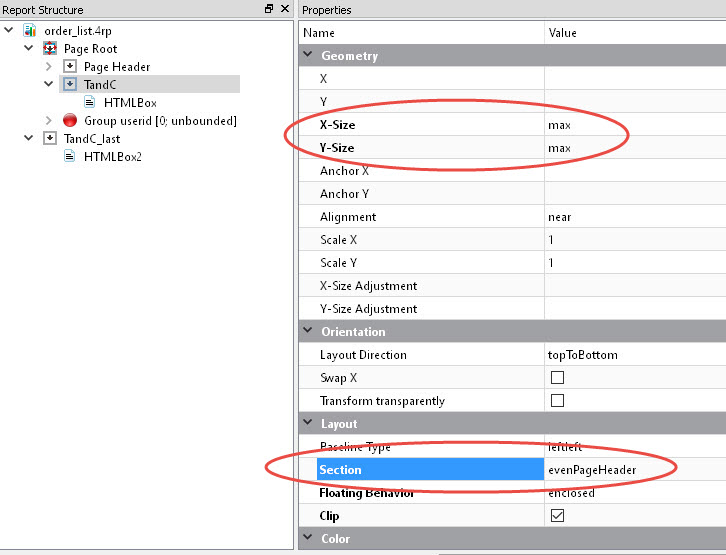
If you use server-side printing, ensure that your printer supports duplex printing. In your source file, ensure that the printer is set up to print on two sides.
If you use client-side printing, use the Print dialog box to configure the printer. Double-sided printing is not possible if you are printing silently on a client-side printer.