Adding report data (Data view)
The Data View specifies the structure of the data record for the report.
The structure of the data record is defined by the data schema file. The data schema file is
extracted from the application source files:
- For applications written in Java, C#, PHP, or Swift, an .xsd file is extracted. An .xsd file defines an XML data source.
- For arbitrary XML data sources, you can generate an .xsd file to describe the data schema. See Support for arbitrary XML data sources.
- Any data schema file can by modified by using a report schema transformation.
When a data schema has been selected in the Data View, the available data objects are shown. At runtime, the data is sent to the report by the report application.
Within the Data View:
- Arrows icon
- The Arrows icon allows you to sort the data items alphabetically.
- Sample Data
- Values in the Sample Data column display when you preview a report.
- Description
- The Description column allows you to enter a user-friendly name for the data field. When you create a report element by drag-and-drop from the Data View, the Description is used for the Name property of the element. The Description also appears as a tooltip when you hover over the field name in either the Data View or the Edit RTL Expression dialog.
- Filter Fields by Name
- The Filter Fields By Name field, located at the bottom of the Data View, allows you to specify filtering criteria for the Data View, where only fields containing the name entered in the box are displayed in the data items.
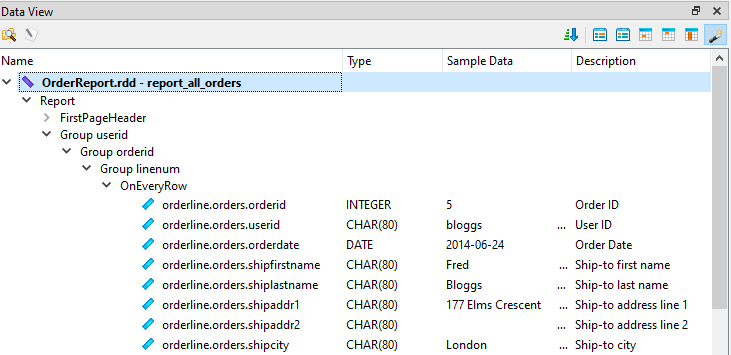
Click the Open Data Report File icon at the top of the Data View to specify the data schema file to populate the Data View.