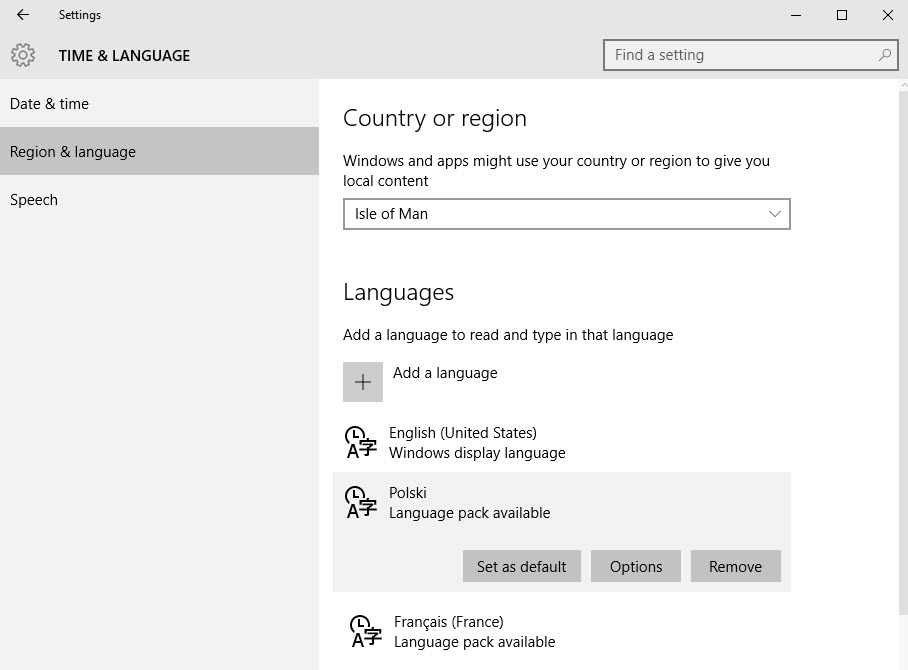Configure keyboard and language on a Windows client
Follow this procedure to change the keyboard and default input language on a Windows® client.
The details provided here are for Windows 10. Refer to the documentation for your version of Windows for assistance.