Display to an iOS simulator
This configuration allows you to run a program from Genero Studio and display it to your iOS Simulator. This configuration does not require an Apple® iOS developer account.
Before you begin:
- Launch Genero Studio.
-
Confirm that the Genero Configuration for iOS Simulator is
selected.
Note:
The Device ID field in iOS Simulator is used to specify which simulator to use when deploying application or Genero Mobile Client, or launching Genero Mobile Client when executing or debugging an application.
Figure: Display Client Management dialog with Device ID field 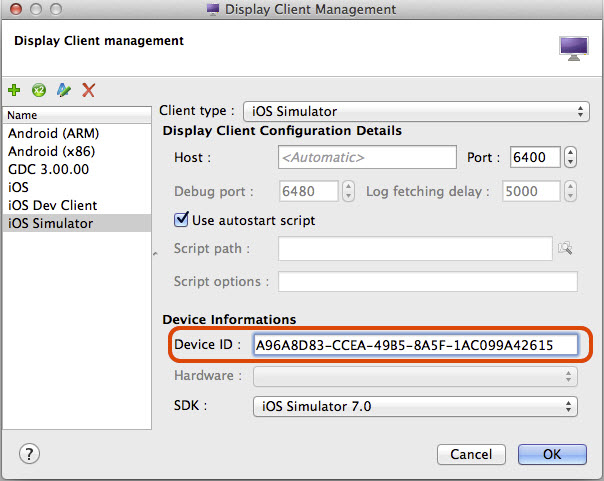
You can see the list of simulator identifier by calling Tools > iOS Tools > List Devices action. You access the Device ID field by opening Genero Configuration Management dialog then opening the list of display clients and selecting an iOS Simulator display client. The value you can put in this field should be a substring of a simulator as displayed by List Devices action.
It can be the internal identifier or the label or a part of it. If the field is not filled, then "iPhone 4S" simulator will be used, as it is the less resource-intensive one.
- Select Tools > iOS Tools > Launch iOS Simulator. The simulator should appear. Change the simulator hardware to match the device you want to simulate, such as an iPhone.
-
Select Tools > iOS Tools > Deploy Genero Mobile for iOS.
In the Genero Studio output panel you will see that the deploy started and finished. On the Simulator you will see a demo app running.
- Test your configuration. From Genero Studio, find the HelloWorld project and open it. Execute the HelloWorld configuration. You should now see the Hello World program running on the simulator.
- You can now run your own apps from Genero Studio to the simulator.