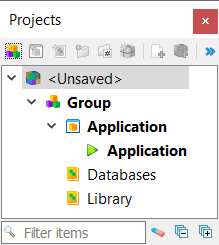Quick Start: Create a project
With this quick start, you create a project to manage and execute a Hello World application.
This quick start allows you to create and work with a project. It starts with the simple project template. You add the files needed to create and run the Hello World sample application.
Steps
Having completed this quick start, you
may be asking questions such as these:
- Could I have deleted the Databases and Library
library nodes?
Yes, these nodes could have been removed. However, having these nodes exist in the tree do not cause any additional work for the project, especially once they were removed as dependencies for the application.
- Could I have renamed the Library library node, turning it into the
Forms library node?
Yes, you could have simply renamed the existing library node instead of creating a new library node. For this quick start, however, the intention was to provide the experience in creating a library node and adding a dependency.