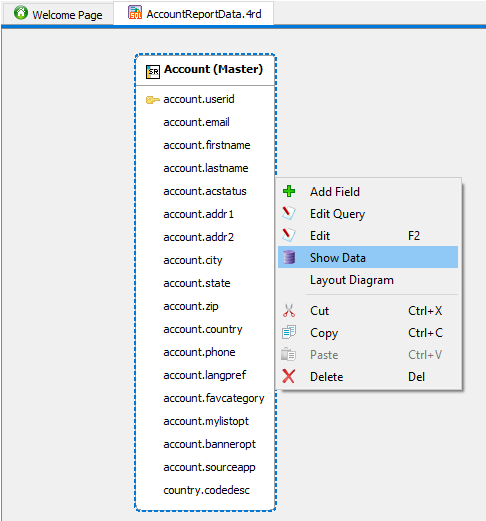Show data
You can show data for a table, for a set of columns, or for a business record.
You have several choices to make, to include whether you wish to view some or all columns of data, or whether to start from the meta-schema file or from DB Explorer itself. You can also view, but not edit, the data for a business record.
You cannot use DB Explorer to view or edit binary data (BLOB data type). In addition, for some databases you cannot use DB Explorer to view or edit text-based large objects, such as the CLOB data type in IBM-Informix® database servers.
Show table data (start with meta-schema diagram)
Follow these steps to view data for a specific table, using the meta-schema diagram as the starting point.
Show table data (start with DB Explorer)
Follow these steps to view data for a specific table, using DB Explorer as the starting point.
Show data for select columns
Follow these steps to view data for a subset of table columns.
Show data for a business record
A business record can contain data from multiple tables, depending on how it was defined. Follow these steps to view the data for a business record.