Display to an iOS physical device
This configuration allows you to run a program from Genero Studio and display it to your iOS device. This configuration does require an Apple® iOS developer account.
Before you begin:
Note:
A USB connection is needed when you register a device in your iOS developer account in order to retrieve the device ID, which is necessary for listing devices in Genero Studio.
-
Log in to the Apple Developer Program.
If you are not a member of the Apple Developer Program, you will need to enroll in the program. Depending on your membership type, it may take Apple a day or two to approve memberships.
-
Generate and import a development certificate.
The development certificate is needed to view your app on your iOS device, which can be an iPhone, iPod, or iPad.
-
Provision your device for development.
If you have an iOS developer account, you need to register each device you will use to test your IOS app. If you have an iOS Enterprise account, you do NOT need to register your devices. To register or provision a device, follow the instructions provided by Apple.
-
If your device is running iOS 16 or greater, enable Developer Mode.
- Open the Settings app.
- Select Privacy & Security.
- Turn on Developer Mode.
-
Return to the browser dislaying the Apple Developer Program. On the Profiles page, you should see your
provisioning profile.
Note:
It can take time before Apple changes the status from Pending to Active.
-
Select the provisioning profile and click Download.
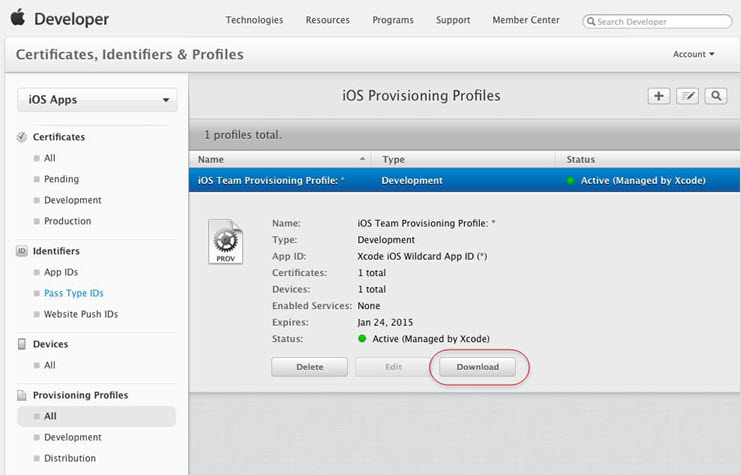
- Launch Genero Studio
-
Select the iOS configuration, and configure the environment for iOS.
- Select Tools > Genero Configurations.
- Select the iOS environment set.
-
Set the
IDENTITYenvironment variable to identify which certificate to use, from those defined in Keychain® Access.The certificate name generally contain the first and last name of the developer as defined in your Apple ID account. You can find it at http://appleid.apple.com/.
To view the list of certificates in the Keychain Access, leave Genero Studio and complete these steps:- Open Applications > Utilities > Keychain Access.
- Select login in the Keychains section.
- Select My Certificates in the Category section.
The list of certificates displays. Use this list to find the sub string to enter for theIDENTITYenvironment variable. At a minimum, theIDENTITYenvironment variable must contain just enough characters to identify the certificate (amongst those listed in Keychain Access) used to sign the package. In theory, it can be as small as two letters, if those two letters are sufficient enough to identify the certificate. -
Set the
PROVISIONING_PROFILEenvironment variable to the downloaded provisioning profile file. - Select OK to save your changes, and exit the Genero Configuration Management window.
-
Select Tools > iOS Tools > Deploy Genero Mobile for iOS. A USB connection is required to deploy to the device.
Messages indicating that the deploy started and finished will appear in the Output Panel. On the device, a new icon labeled GMI appears.
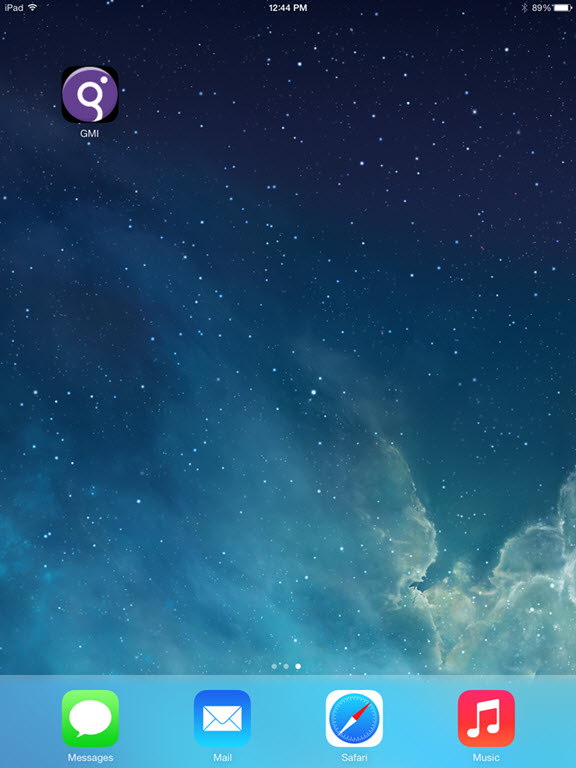
-
Set up your device as a display client.
Wireless internet (Wi-Fi) is used to display the app to the device in developer mode.
- Confirm that your computer and your mobile device are on the same Wi-Fi network.
-
Get the IP address of your device.
From your device, select Settings > Wi-Fi, then select the Wi-Fi network to view the network details and IP Address.
-
In the Genero Configuration Management window, edit the iOS Display
client setting for the iOS Genero configuration. In the
Host field, enter your device's IP address.
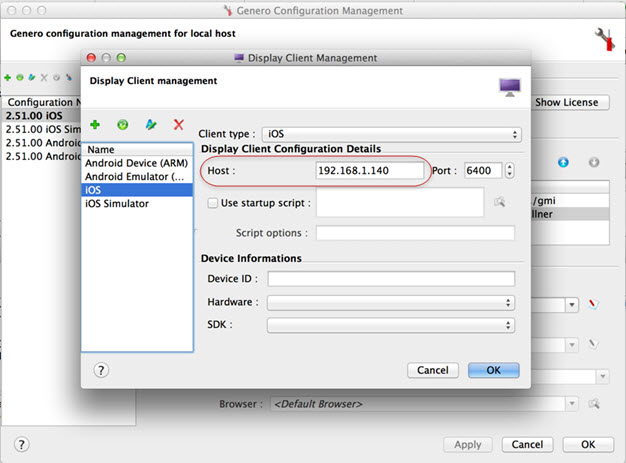
- Select OK to save your changes, and exit the Genero Configuration Management window.
- On the device, tap the GMI app to launch it.
- Test your configuration. From Genero Studio, find the HelloWorld project and open it. Execute the HelloWorld configuration. You should see the Hello World program running on the device.
You can now run your own apps from Genero Studio to the device.