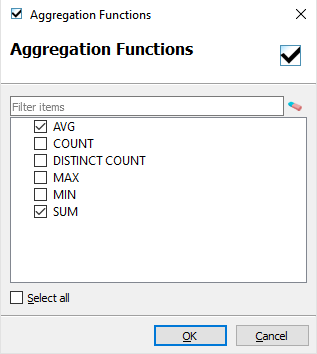Add aggregate fields to a record
In this procedure, you add one or more aggregate fields to a record in a Report Data diagram. For example, you can get the average value of the fields.
To add aggregate fields to a record, you specify aggregation properties for one or more fields existing in the record.
The aggregationFunctions property is available only for fields in business records for reports (.4rd files), not for forms (.4fd* files) or web services (.4ws or .4wsj files).
When you compile your report data, the resulting data schema file includes fields to hold the selected aggregates, one for each grouping level. Like any other data field, these fields are available in the Data View and can be added to your report design document.